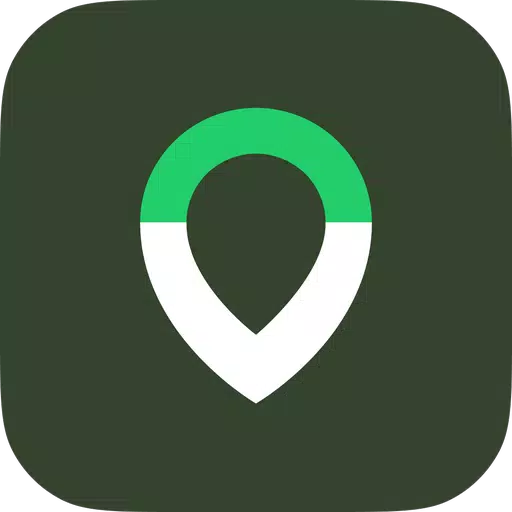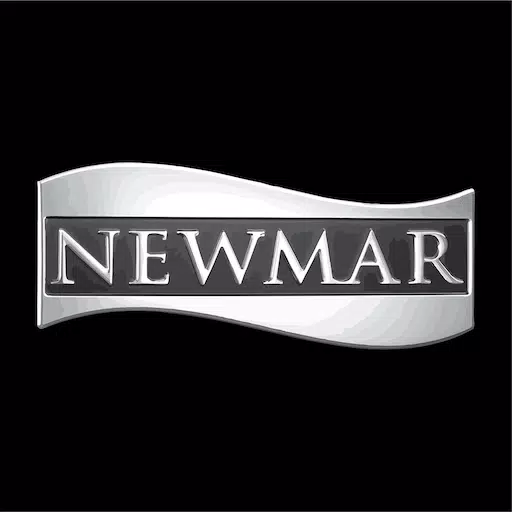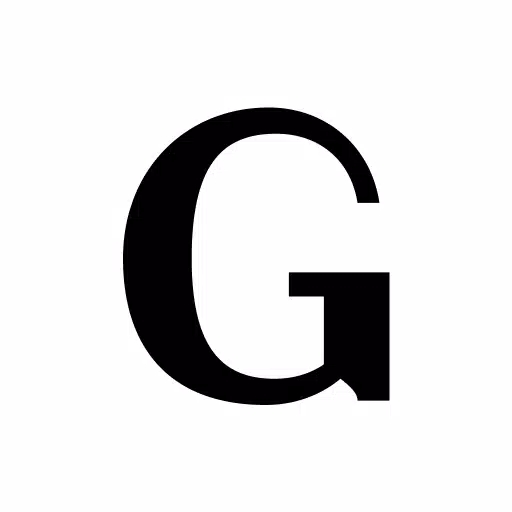Call of Duty: Graphics Optimization for Enhanced Visuals
Enhance Your Call of Duty: Black Ops 6 Visuals: A Guide to Sharper Graphics
Many Call of Duty players experience suboptimal graphics in Black Ops 6, leading to graininess, blurriness, and reduced target visibility. This guide provides solutions to improve your game's visual fidelity.
Why the Grain and Blur?
If your hardware settings are correctly configured (highest resolution supported by your monitor), the issue likely stems from in-game settings. Game updates can sometimes reset options to defaults, causing these problems. The key settings are found within the Graphics menu, specifically under the Display, Quality, and View tabs.
Eliminating Blur:
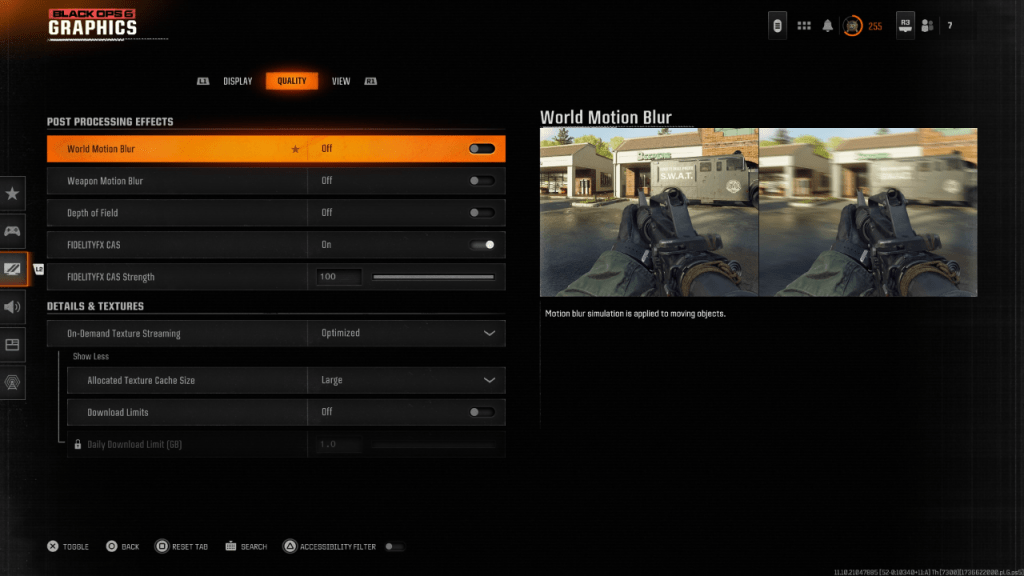
Motion Blur and Depth of Field, while enhancing cinematic immersion, can negatively impact gameplay clarity in fast-paced titles like Black Ops 6. To disable them:
- Navigate to the Graphics settings, then the Quality tab.
- Locate "Post Processing Effects."
- Set "World Motion Blur," "Weapon Motion Blur," and "Depth of Field" to "Off."
Improving Clarity and Reducing Grain:
Incorrect gamma and brightness settings can contribute to poor image quality.
- Access the Display tab in the Graphics settings.
- Adjust the Gamma/Brightness slider until the Call of Duty logo is barely visible (a value of 50 often works well, but adjust as needed).
- In the Quality tab, ensure "FIDELITYFX CAS" is enabled. Increase the "FIDELITYFX CAS Strength" slider to 100 for maximum sharpness.
If problems persist, "On-Demand Texture Streaming" might be the culprit.
Optimizing Textures and Details:
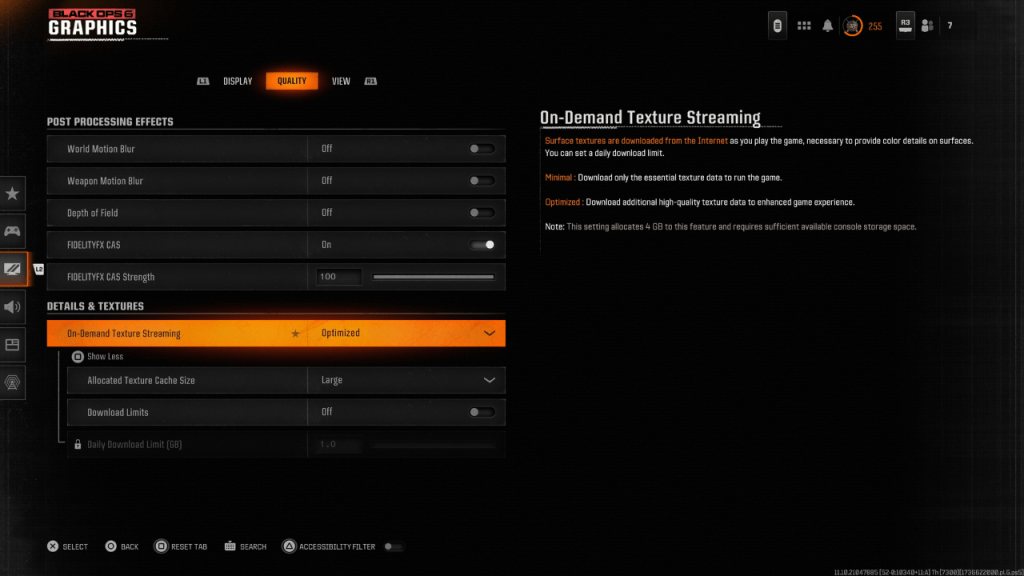
On-Demand Texture Streaming, while saving storage space, can compromise image quality. To optimize:
- Go to the Details & Textures settings within the Quality tab.
- Set "On-Demand Texture Streaming" to "Optimized."
- Click "Show More" to reveal additional options.
- Set "Allocated Texture Cache Size" to "Large."
- If your internet plan allows, disable "Download Limits" for unrestricted high-resolution texture downloads.
By implementing these adjustments, you can significantly improve the visual quality of Call of Duty: Black Ops 6, leading to a more immersive and enjoyable gaming experience.
- 1 Call of Duty Announces Black Ops 6 Updates Feb 08,2025
- 2 Project Zomboid: All Admin Commands Jan 05,2025
- 3 Pokemon GO Fest 2025: Dates, Locations, and Event Details Jan 08,2025
- 4 Pokémon TCG Pocket: Wonder Pick Date, Time, and Promo Cards – February 2025 Mar 03,2025
- 5 STARSEED Update: Codes for January 2025 Released Feb 25,2025
- 6 Black Myth: Wukong Tops Steam Charts Days Before its Launch Jan 07,2025
- 7 How to Get All Ability Outfits in Infinity Nikki Feb 28,2025
- 8 GTA 6: Fall 2025 Release Date Rumors Intensify Feb 19,2025
-
Budgeting & Investing: Your Guide to Financial Apps
A total of 9
-
Addictive Hypercasual Games for Quick Play
A total of 10
-
Best Role Playing Games for Android
A total of 10