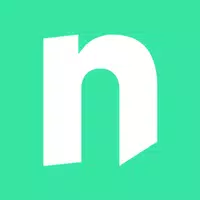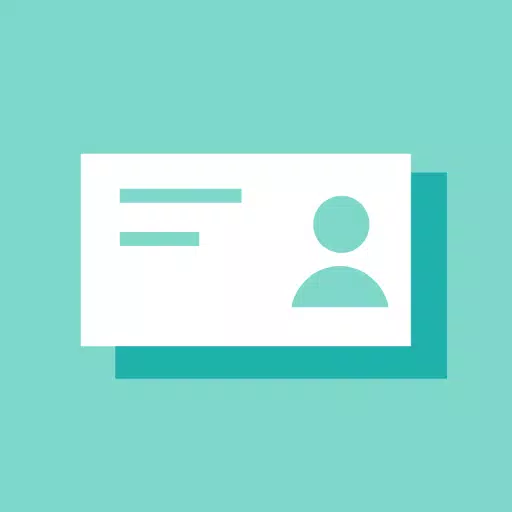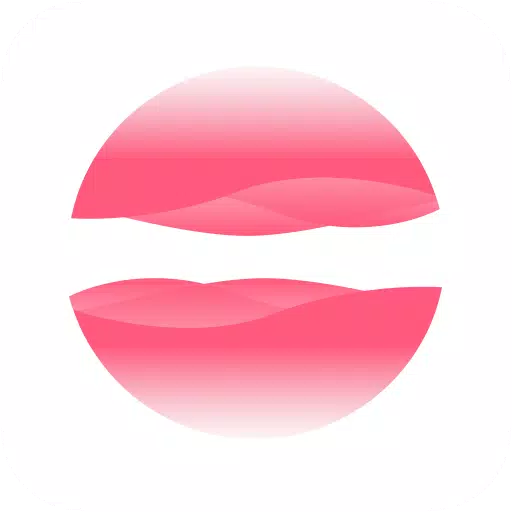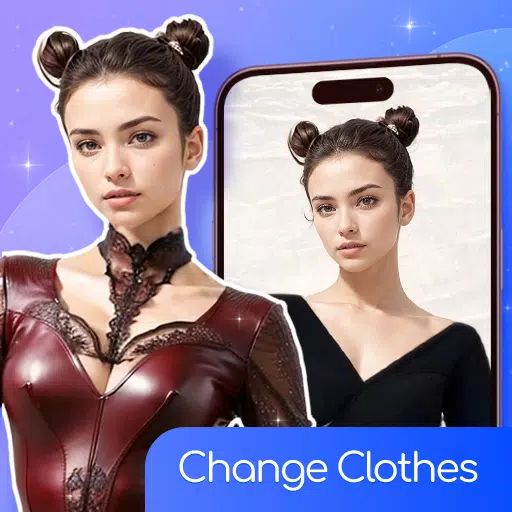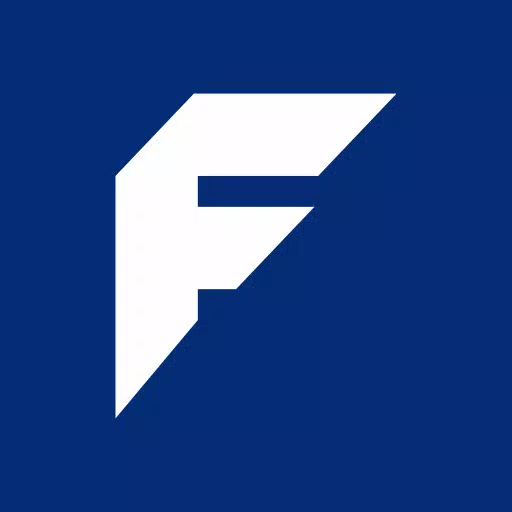Fortnite Chapter 6: Optimize PC Settings for Higher FPS
If you're diving into the adrenaline-fueled world of *Fortnite*, you know that every frame counts. Poor framerates can turn the battle royale into a frustrating experience, but fear not—tweaking your settings can significantly boost your gameplay. Let's explore the best PC settings for *Fortnite* to keep you in the fight with smooth, high-quality visuals.
Fortnite Best Display Settings
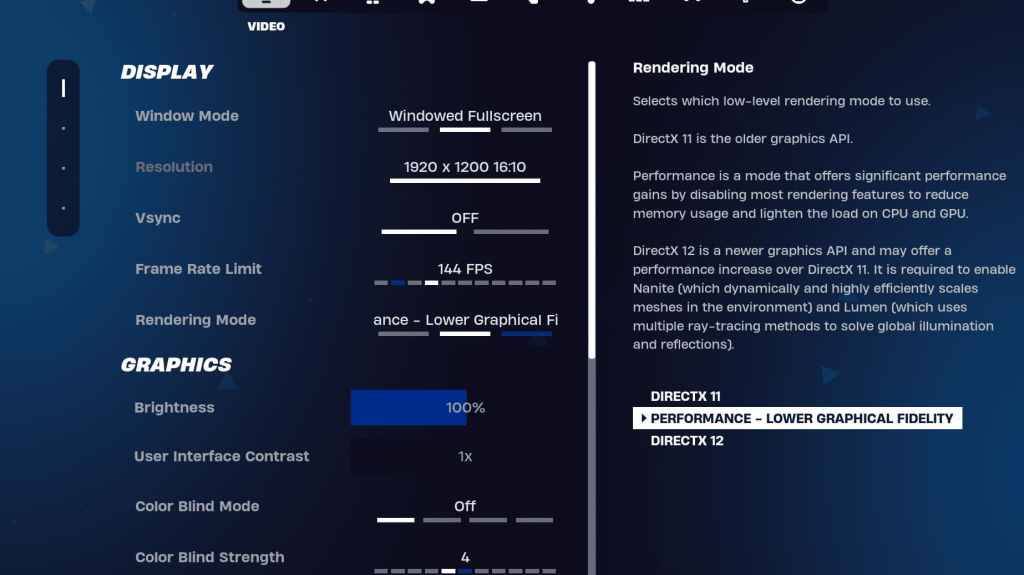
The Video section in *Fortnite* is split into Display and Graphics, both crucial for optimizing performance. Here's how to set up your Display settings for the best experience:
| Setting | Recommended |
| Window Mode | Fullscreen for optimal performance. Use Windowed Fullscreen if you frequently tab out. |
| Resolution | Your monitor's native resolution, typically 1920×1080. Lower it if your PC is on the weaker side. |
| V-sync | Off, to avoid input lag. |
| Framerate Limit | Match your monitor's refresh rate (e.g., 144, 240). |
| Rendering Mode | Performance mode for maximum FPS. |
Rendering Modes – Which To Choose
*Fortnite* offers three rendering modes: Performance, DirectX 11, and DirectX 12. DirectX 11, the default, is stable and runs well on most systems. DirectX 12 can boost performance on newer hardware and offers more graphical options. However, for sheer performance and minimal input lag, Performance mode is the choice of pros. It maximizes FPS at the cost of visual quality.
Related: Best Loadout for Fortnite Ballistic
Fortnite Best Graphics Settings
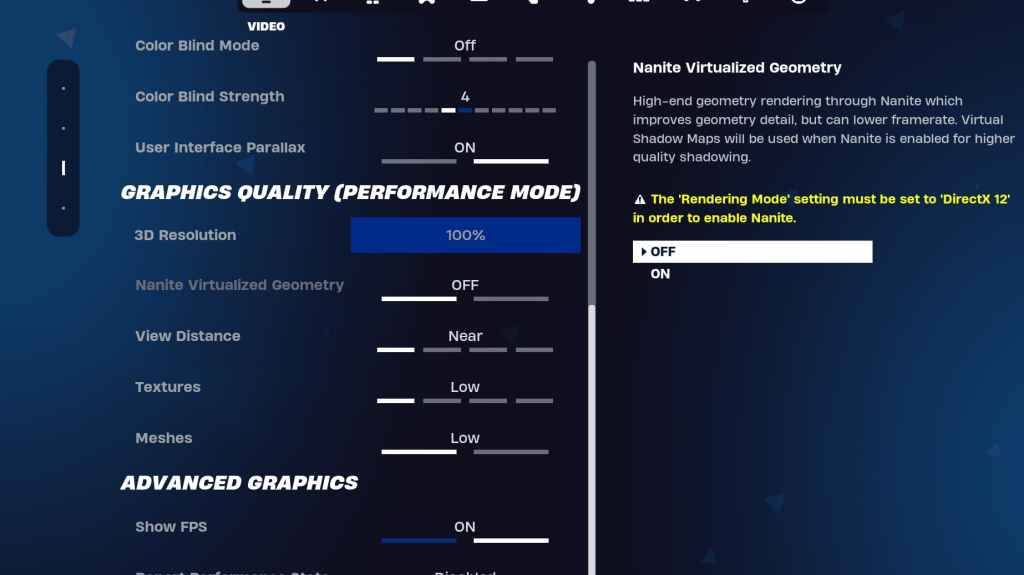
The Graphics settings are key to gaining those extra frames. Adjust these settings to minimize resource usage and enhance your frame rate:
| **Setting** | **Recommended** |
| Quality Preset | Low |
| Anti-Aliasing and Super Resolution | Anti-aliasing and Super Resolution |
| 3D Resolution | 100%. Set between 70-80% for lower-end PCs. |
| Nanite Virtual Geometry (Only in DX12) | Off |
| Shadows | Off |
| Global Illumination | Off |
| Reflections | Off |
| View Distance | Epic |
| Textures | Low |
| Effects | Low |
| Post Processing | Low |
| Hardware Ray Tracing | Off |
| Nvidia Low Latency Mode (Only for Nvidia GPUs) | On+Boost |
| Show FPS | On |
Fortnite Best Game Settings
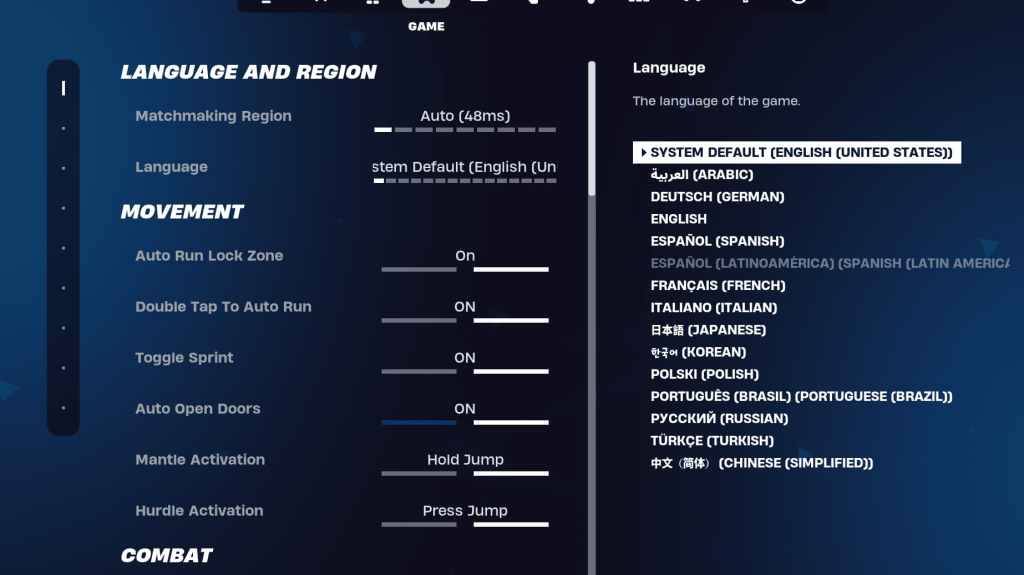
The Game section in *Fortnite* settings doesn't impact FPS but is crucial for gameplay, especially in editing, building, and movement. Here's what you should configure:
Movement
- Auto Open Doors: On
- Double Tap to Auto Run: On (for controllers)
The rest can be left at their default settings.
Combat
- Hold to Swap Pickup: On (allows swapping weapons from the ground by holding the Use key)
- Toggle Targeting: Personal Preference (choose between Hold/Toggle to Scope)
- Auto Pickup Weapons: On
Building
- Reset Building Choice: Off
- Disable Pre-edit Option: Off
- Turbo Building: Off
- Auto-Confirm Edits: Personal Preference (use Both if unsure)
- Simple Edit: Personal Preference (eases editing for beginners)
- Tap to Simple Edit: On (only if Simple Edit is on)
These cover the essential settings in the Game tab. Other settings are quality-of-life adjustments that don't affect gameplay or performance.
Fortnite Best Audio Settings
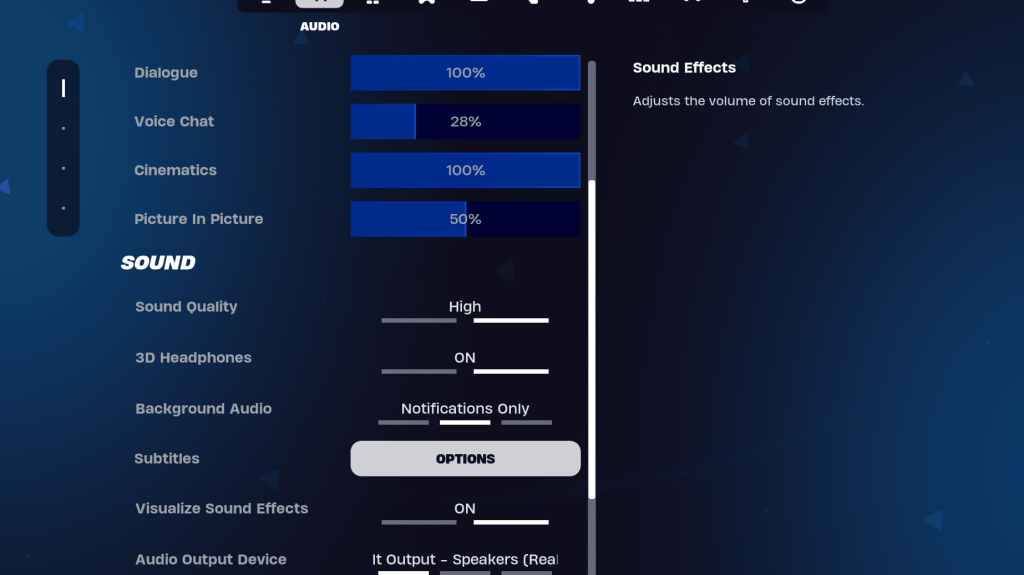
Audio plays a critical role in *Fortnite*, helping you detect enemy movements and gunfire. While *Fortnite*'s default audio settings are solid, you might want to tweak the following:
- 3D Headphones: On. This enhances directional sound, though it might not work well with all headphones.
- Visualize Sound Effects: On. This feature provides visual cues for audio, like markers for footsteps or chests.
Related: How to Accept the EULA in Fortnite
Fortnite Best Keyboard and Mouse Settings
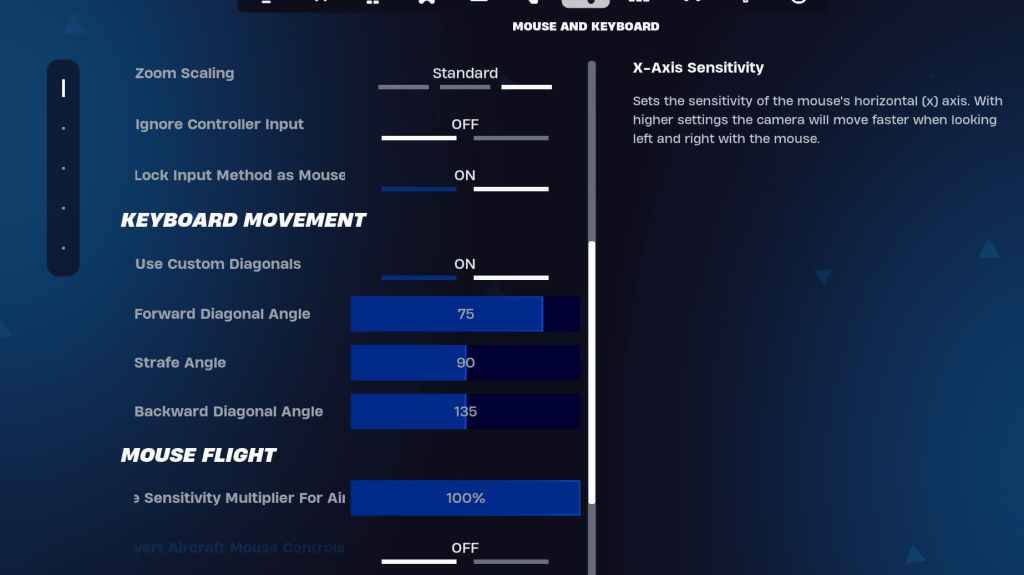
Finally, let's configure your Keyboard and Mouse settings for a smoother gameplay experience. Adjacent to this tab is the Keyboard Controls tab for customizing your keybinds.
- X/Y Sensitivity: Personal Preference
- Targeting Sensitivity: 45-60%
- Scope Sensitivity: 45-60%
- Building/Editing Sensitivity: Personal Preference
Keyboard Movement
- Use Custom Diagonals: On
- Forward Angle: 75-78
- Strafe Angle: 90
- Backward Angle: 135
For keybinds, start with the defaults but feel free to adjust them. The perfect binds are subjective, so consider our guide on the best Fortnite keybinds for more tailored suggestions.
With these settings optimized, you're ready to jump into *Fortnite* with confidence. Whether you're playing on PC or other platforms like the Meta Quest 2 and 3, these tweaks will help you perform at your best. And if you're gearing up for *Fortnite* Ballistic, don't forget to check the specific settings for that mode too.
- 1 STARSEED Update: Codes for January 2025 Released Feb 25,2025
- 2 Pokémon TCG Pocket: Wonder Pick Date, Time, and Promo Cards – February 2025 Mar 03,2025
- 3 How to Get All Ability Outfits in Infinity Nikki Feb 28,2025
- 4 Black Myth: Wukong Tops Steam Charts Days Before its Launch Jan 07,2025
- 5 Project Zomboid: All Admin Commands Jan 05,2025
- 6 Silent Hill f: first big trailer and details Mar 22,2025
- 7 Call of Duty Announces Black Ops 6 Updates Feb 08,2025
- 8 inZOI, a Korean Sims-Like, Delayed to March 2025 Mar 01,2025
-
Budgeting & Investing: Your Guide to Financial Apps
A total of 9
-
Addictive Hypercasual Games for Quick Play
A total of 10
-
Best Role Playing Games for Android
A total of 10