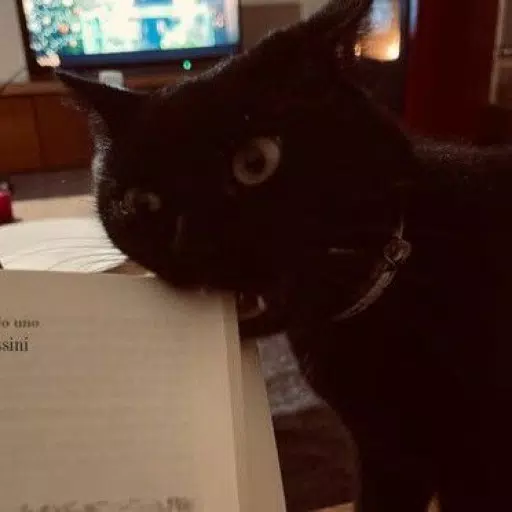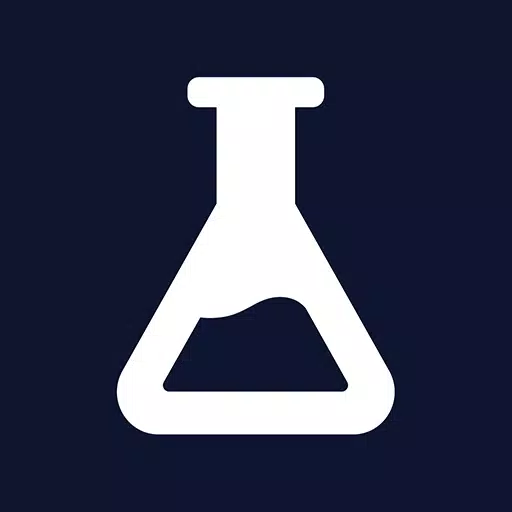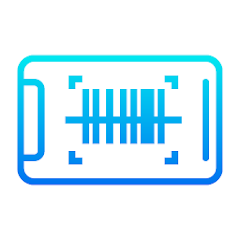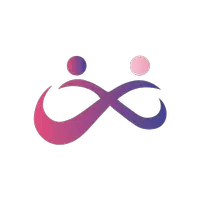Minecraft's Depths: First Account Registration Desperation
Even after many years, Minecraft remains a leader among sandbox games, offering endless journeys, dynamic world generation, and robust multiplayer modes that foster limitless creativity. Let's dive into the essential first steps to start your Minecraft adventure.
Table of Contents
- Creating a Minecraft Account
- How to Start Your Journey
- PC (Windows, macOS, Linux)
- Xbox and PlayStation
- Mobile Devices (iOS, Android)
- How to Exit Minecraft
Creating a Minecraft Account
To dive into the world of Minecraft, you'll need to create a Microsoft account. Head to the official website, and click on the "Sign In" button located in the upper right corner. A new window will prompt you to create an account.
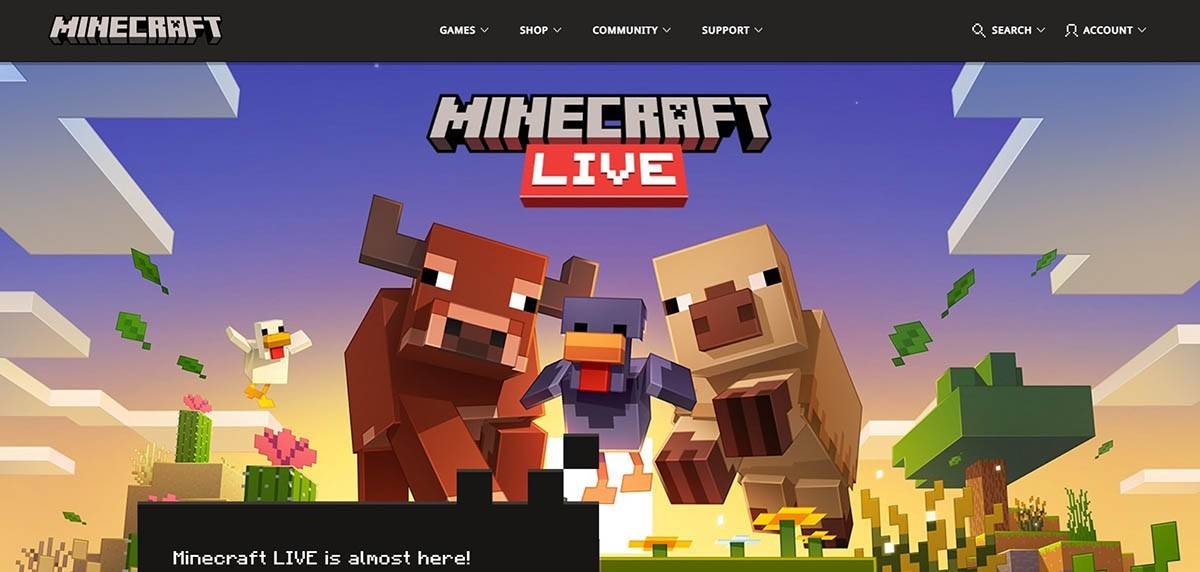 Image: minecraft.net
Image: minecraft.net
Enter your email address and choose a strong password for your Minecraft account. Select a unique username; if it's already taken, the system will suggest alternatives.
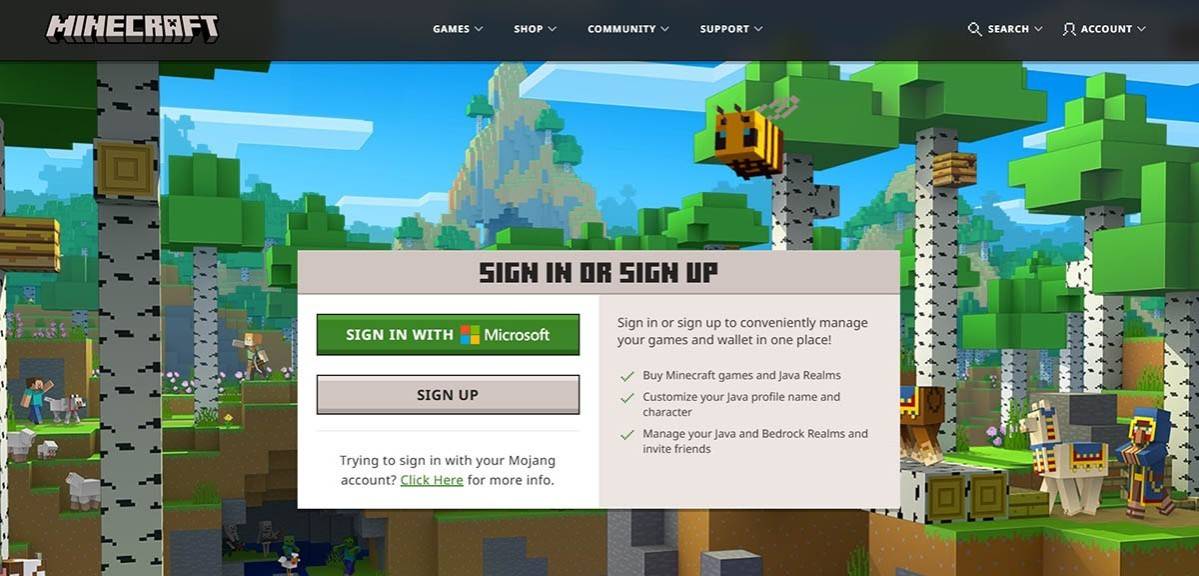 Image: minecraft.net
Image: minecraft.net
After setting up your account, verify your email by entering the code sent to your inbox. If you don't see the email, check your "Spam" folder. Once verified, your profile is linked to your Microsoft account, and you can proceed to purchase the game from the store on the website, following the provided instructions.
How to Start Your Journey
PC (Windows, macOS, Linux)
On PC, you have two main versions of Minecraft: Java Edition and Bedrock Edition. Java Edition is compatible with Windows, macOS, and Linux and can be downloaded from the official Minecraft website. After installing the launcher, log in with your Microsoft or Mojang account and choose the game version to play.
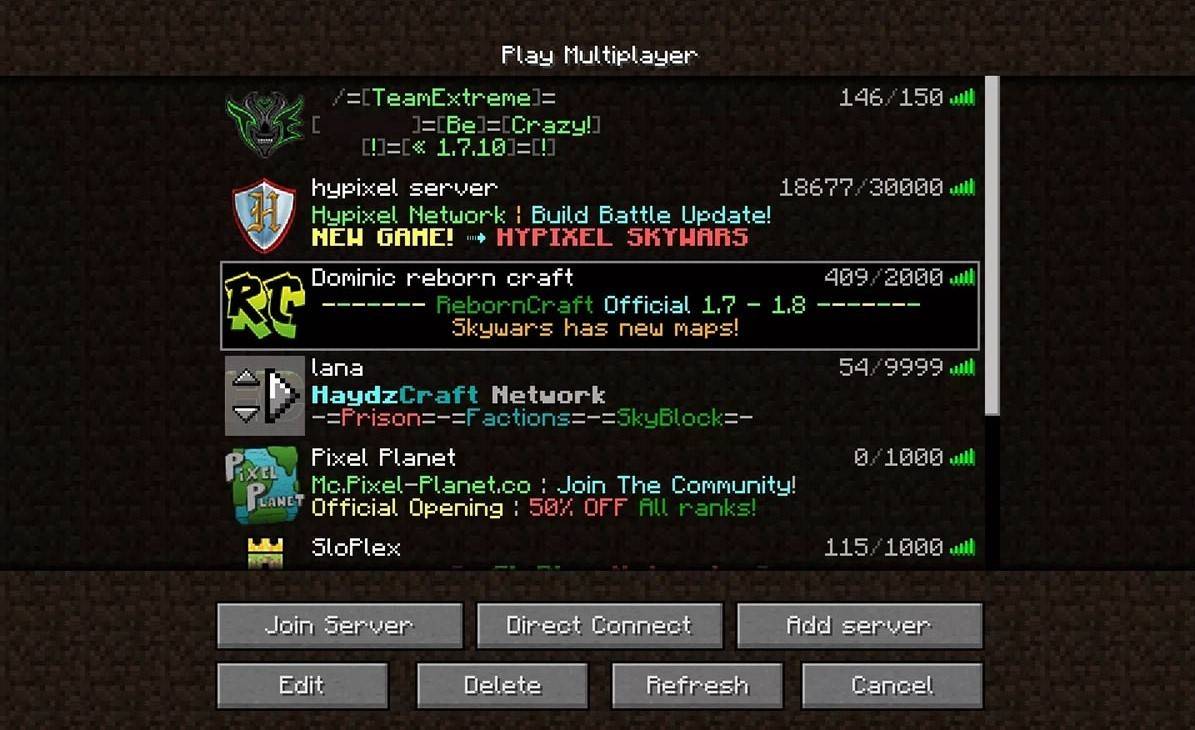 Image: aiophotoz.com
Image: aiophotoz.com
Upon your first launch, you'll be prompted to log in with your Microsoft account. For solo play, click "Create New World" and select your preferred game mode: "Survival" for a classic challenge or "Creative" for unlimited resources.
To play with friends, navigate to the "Play" section in the main menu, then to the "Servers" tab. You can join a public server or enter a private server's IP address if you have an invitation. To enable multiplayer in your world, create or load a world, go to settings, and turn on the multiplayer feature.
Xbox and PlayStation
For Xbox consoles (Xbox 360, Xbox One, Xbox Series X/S), download Minecraft from the Microsoft Store. Launch the game from your console's home screen and log in with your Microsoft account to sync your achievements and purchases.
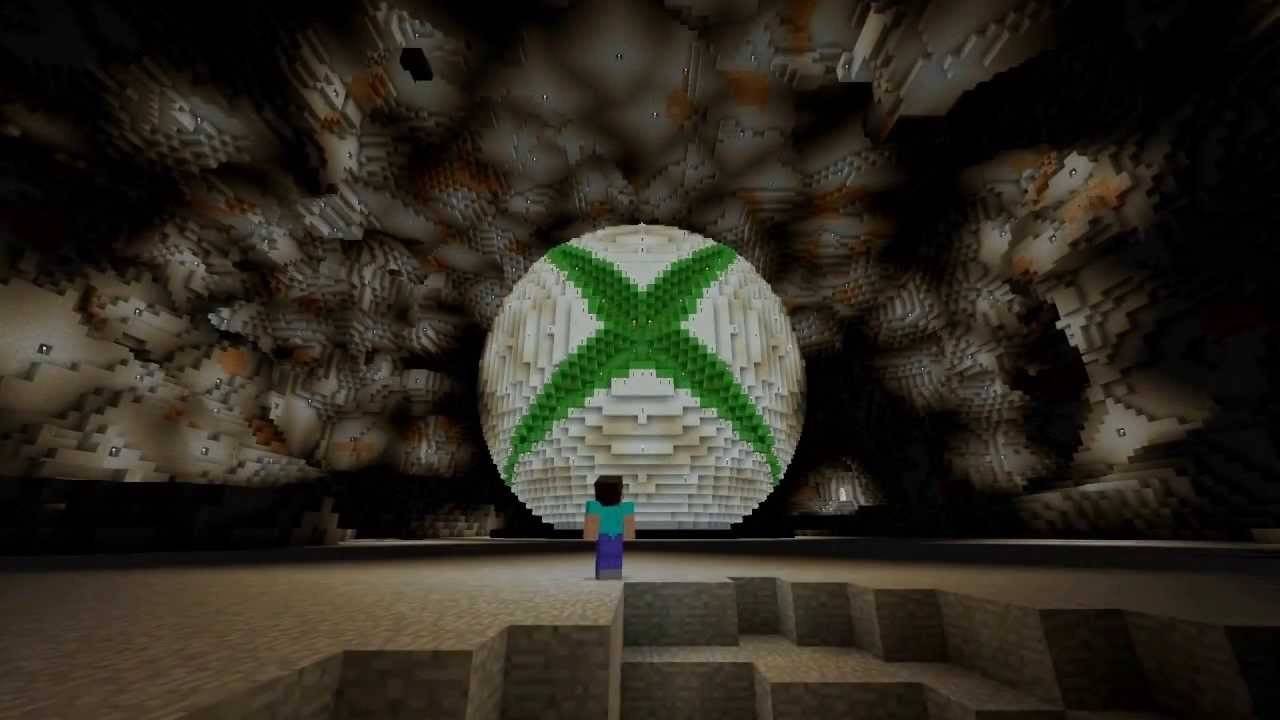 Image: youtube.com
Image: youtube.com
On PlayStation (PS3, PS4, PS5), purchase and download Minecraft from the PlayStation Store. Launch it from the home screen and log in with your Microsoft account to enable cross-platform play.
Mobile Devices (iOS, Android)
Download Minecraft from the App Store for iOS or Google Play for Android. After installation, log in with your Microsoft account to access cross-platform play.
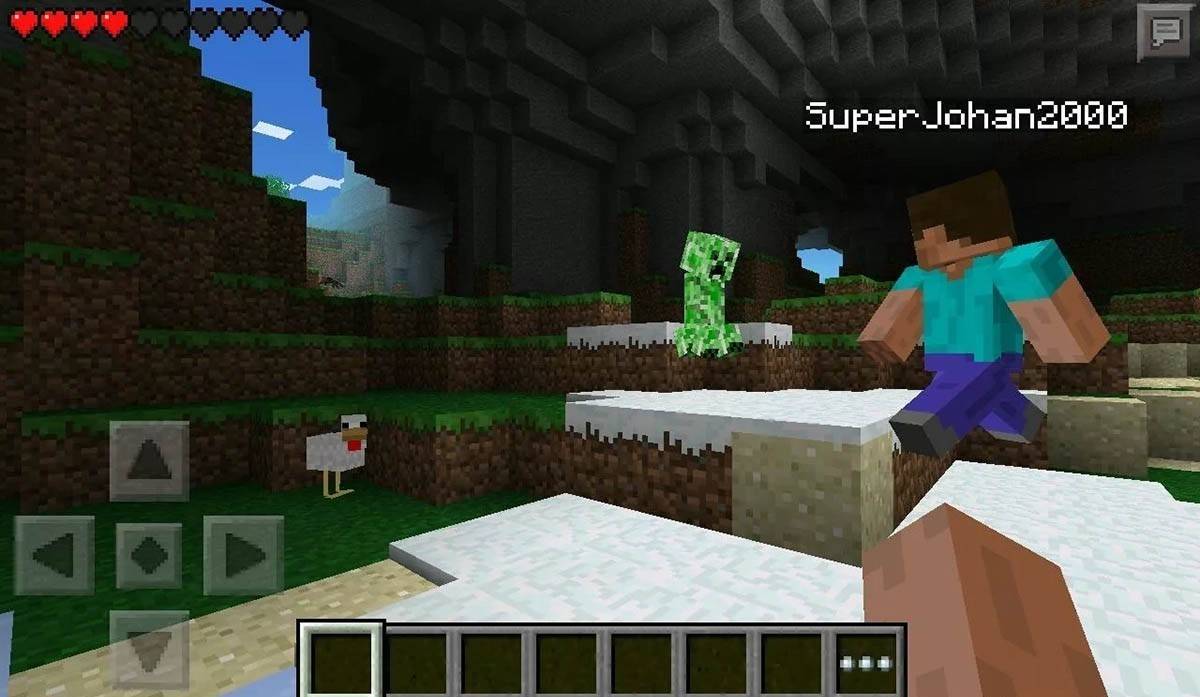 Image: storage.googleapis.com
Image: storage.googleapis.com
Note that Bedrock Edition supports cross-platform play across all mentioned devices, allowing seamless multiplayer experiences. Java Edition, however, is limited to PC and does not support cross-platform play.
How to Exit Minecraft
To exit Minecraft on PC, press the Esc key to open the game menu and select "Save and Quit." This will return you to the main menu, from where you can close the program entirely.
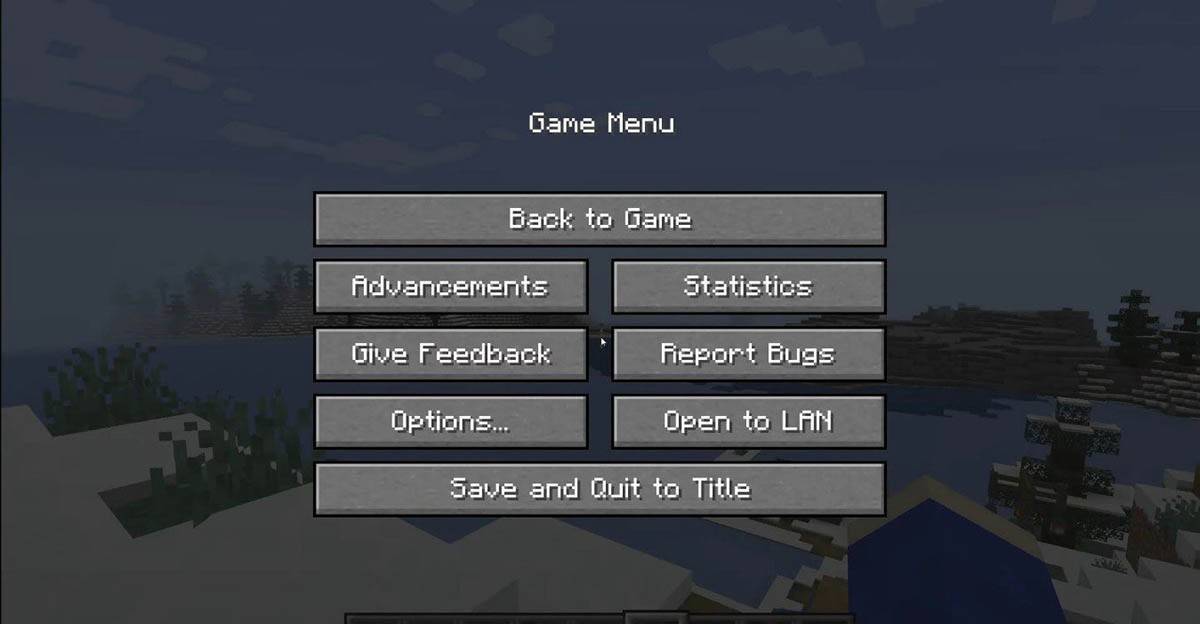 Image: tlauncher.org
Image: tlauncher.org
On consoles, use the gamepad to open the pause menu and choose "Save and Quit." To fully close the game, press the "Home" button, highlight Minecraft, and select the exit option.
On mobile devices, find the "Save and Quit" button in the game menu. To close the app completely, use your device's system menu. On Android, swipe up from the bottom and close Minecraft from the running apps. On iOS, double-press the "Home" button or swipe up to close the app.
Now that you're equipped with the basics, enjoy your adventures in Minecraft, whether playing solo or with friends across various devices. Happy exploring in the blocky world of endless possibilities!
- 1 STARSEED Update: Codes for January 2025 Released Feb 25,2025
- 2 Pokémon TCG Pocket: Wonder Pick Date, Time, and Promo Cards – February 2025 Mar 03,2025
- 3 How to Get All Ability Outfits in Infinity Nikki Feb 28,2025
- 4 Project Zomboid: All Admin Commands Jan 05,2025
- 5 Black Myth: Wukong Tops Steam Charts Days Before its Launch Jan 07,2025
- 6 Silent Hill f: first big trailer and details Mar 22,2025
- 7 Call of Duty Announces Black Ops 6 Updates Feb 08,2025
- 8 Ukrainian Internet Stalled as 'S.T.A.L.K.E.R. 2' Release Overwhelms Dec 30,2024
-
Budgeting & Investing: Your Guide to Financial Apps
A total of 9
-
Addictive Hypercasual Games for Quick Play
A total of 10
-
Best Role Playing Games for Android
A total of 10