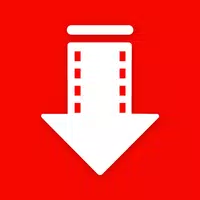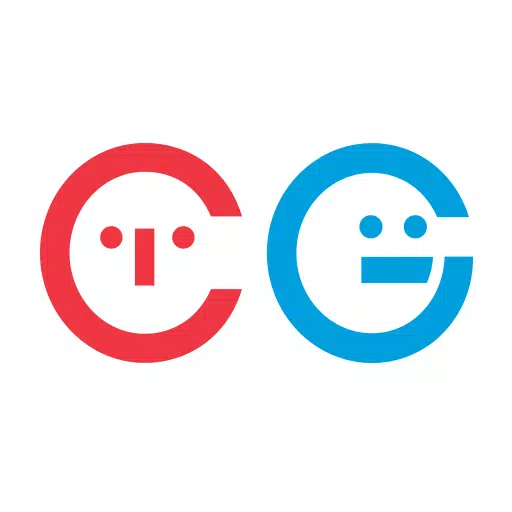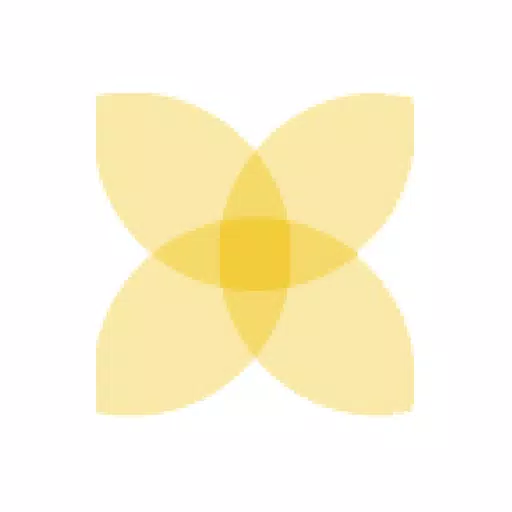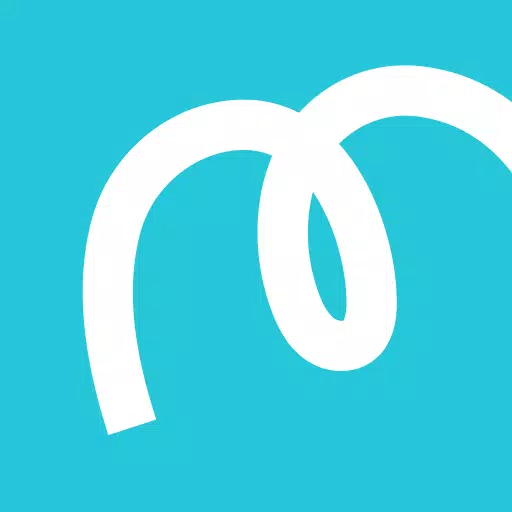Optimal Settings to Minimize Motion Sickness in Avowed
Motion sickness can be a real downer while playing first-person games like *Avowed*. If you're feeling queasy and on the verge of turning your gaming setup into a mess, don’t worry—we’ve got the best settings to help you reduce motion sickness and keep enjoying the game.
The Best Settings to Reduce Motion Sickness in Avowed
In most first-person games, including *Avowed*, the culprits behind motion sickness are typically head movement options, field of view, and motion blur settings. Let's dive into how you can tweak these settings to keep the nausea at bay.
How to Remove Head Movement and Camera Shake
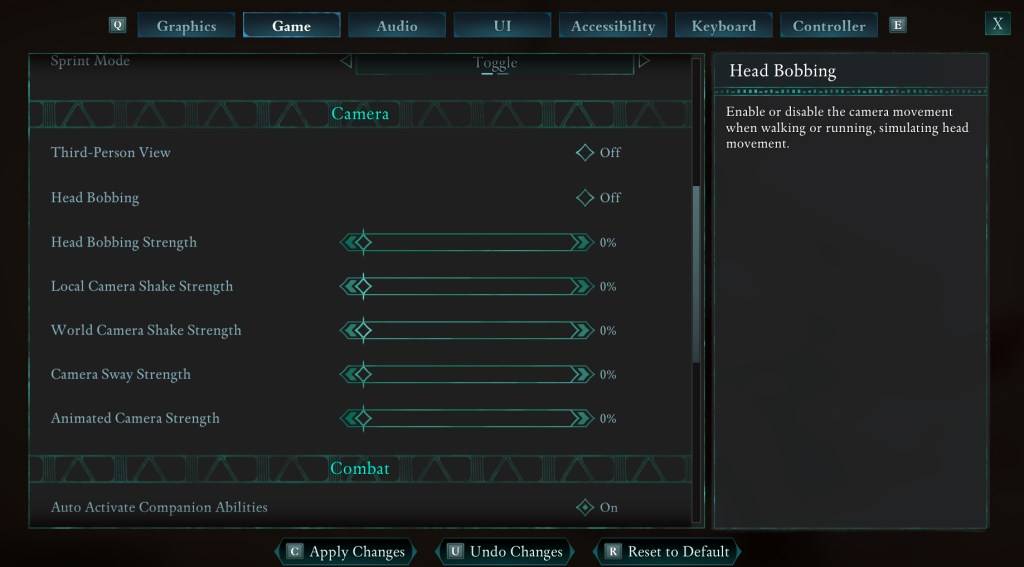
Start by tackling head movement and camera shake, as these adjustments often significantly reduce motion sickness. Navigate to the **Settings** menu and select the **Game** tab. Scroll down to the **Camera** section and adjust the settings as follows:
- **Third-Person View:** Set to Off or On (doesn’t matter).
- **Head Bobbing:** Turn Off.
- **Head Bobbing Strength:** Set to 0%.
- **Local Camera Shake Strength:** Set to 0%.
- **World Camera Shake Strength:** Set to 0%.
- **Camera Sway Strength:** Set to 0%.
- **Animated Camera Strength:** Set to 0%.
These changes should help alleviate your motion sickness. Feel free to experiment with these settings to find the perfect balance of immersion and comfort for your gameplay.
How to Fix the Field of View and Motion Blur
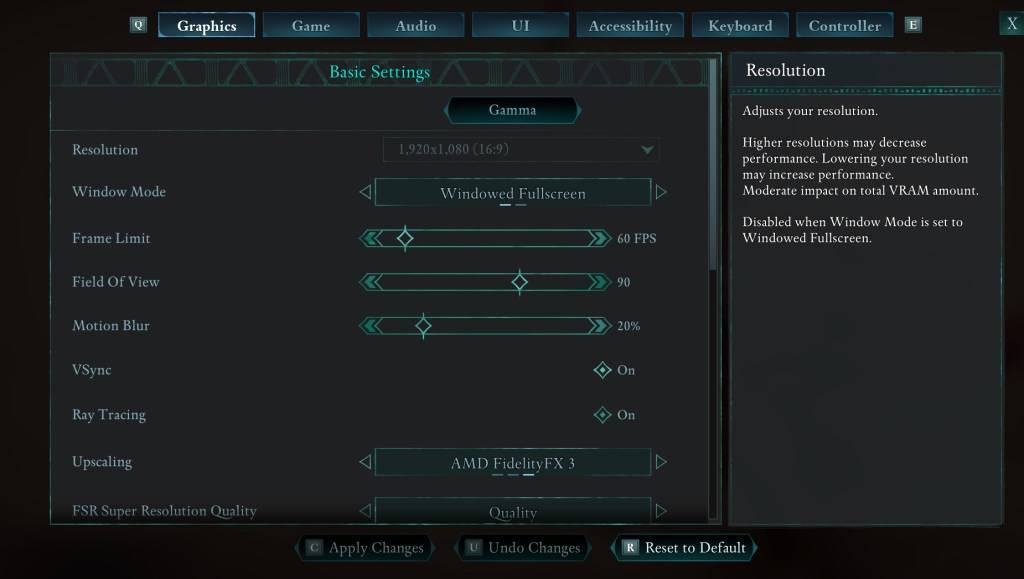
If adjusting head bobbing and camera shake isn’t enough, head to the **Settings** menu and click on the **Graphics** tab. At the top, under the basic settings, you'll find sliders for **Field of View** and **Motion Blur**. Adjust them as follows:
- **Field of View:** Start by lowering the slider. Gradually increase it until you find a setting that feels comfortable. This might take a few attempts to get right.
- **Motion Blur:** Set it to 0% or significantly reduce it. Like with the Field of View, start at zero and adjust upwards if necessary.
What If You’re Still Feeling Motion Sick?
If you're still experiencing motion sickness after adjusting these settings, continue to experiment with them. Consider switching between first-person and third-person views as needed. If nothing seems to work, take a break, hydrate (seriously, water helps), and try again later.
These are our top recommendations for settings to reduce motion sickness in *Avowed*. Enjoy your gameplay without the nausea!
*Avowed is available now.*
- 1 STARSEED Update: Codes for January 2025 Released Feb 25,2025
- 2 Pokémon TCG Pocket: Wonder Pick Date, Time, and Promo Cards – February 2025 Mar 03,2025
- 3 How to Get All Ability Outfits in Infinity Nikki Feb 28,2025
- 4 Black Myth: Wukong Tops Steam Charts Days Before its Launch Jan 07,2025
- 5 Project Zomboid: All Admin Commands Jan 05,2025
- 6 Ukrainian Internet Stalled as 'S.T.A.L.K.E.R. 2' Release Overwhelms Dec 30,2024
- 7 inZOI, a Korean Sims-Like, Delayed to March 2025 Mar 01,2025
- 8 Starseed Asnia Trigger Codes (January 2025) Mar 06,2025
-
Budgeting & Investing: Your Guide to Financial Apps
A total of 9
-
Addictive Hypercasual Games for Quick Play
A total of 10
-
Best Role Playing Games for Android
A total of 10