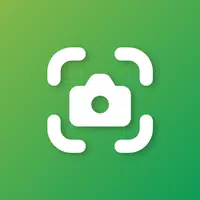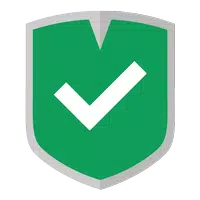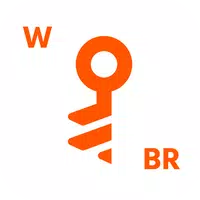Path of Exile 2: How to Use FilterBlade
Quick Links
For serious Path of Exile 2 endgame players, a well-chosen loot filter is essential. They dramatically reduce screen clutter, making mapping far more manageable. By focusing on valuable items, loot filters streamline the experience and eliminate the mental strain of filtering out junk.
FilterBlade, the immensely popular filter manager for Path of Exile 1, now fully supports PoE 2. Here's how to use it.
How to Set Up FilterBlade Loot Filters in Path of Exile 2
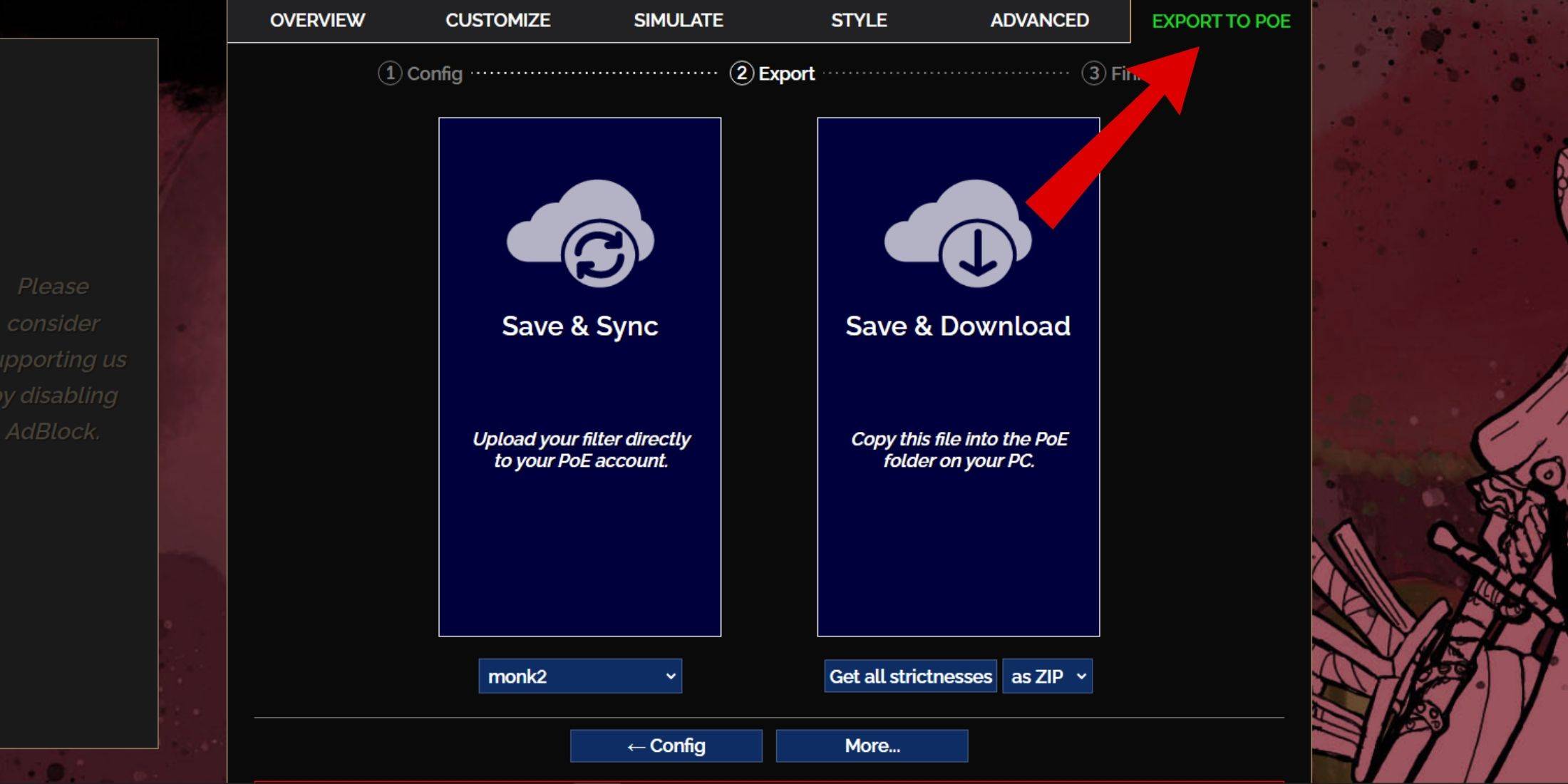
- Go to the FilterBlade website.
- Select PoE 2.
- The NeverSink loot filter will be selected by default.
- Adjust the Strictness level using the slider (explained below).
- Go to the "Export to PoE" tab (top right).
- Name your filter.
- Click "Sync" or "Download":
- Sync: Automatically loads the filter to your PoE 2 account, updating automatically with author changes.
- Download: Downloads the filter to your PC. Useful for comparing different strictness levels without re-syncing.
- In PoE 2, go to Options -> Game.
- If you synced, select the FilterBlade filter from the Item Filter dropdown.
- If you downloaded, use the folder icon to locate your downloaded filter.
That's it! Your FilterBlade loot filter is ready.
Which Loot Filter Strictness Should You Choose?
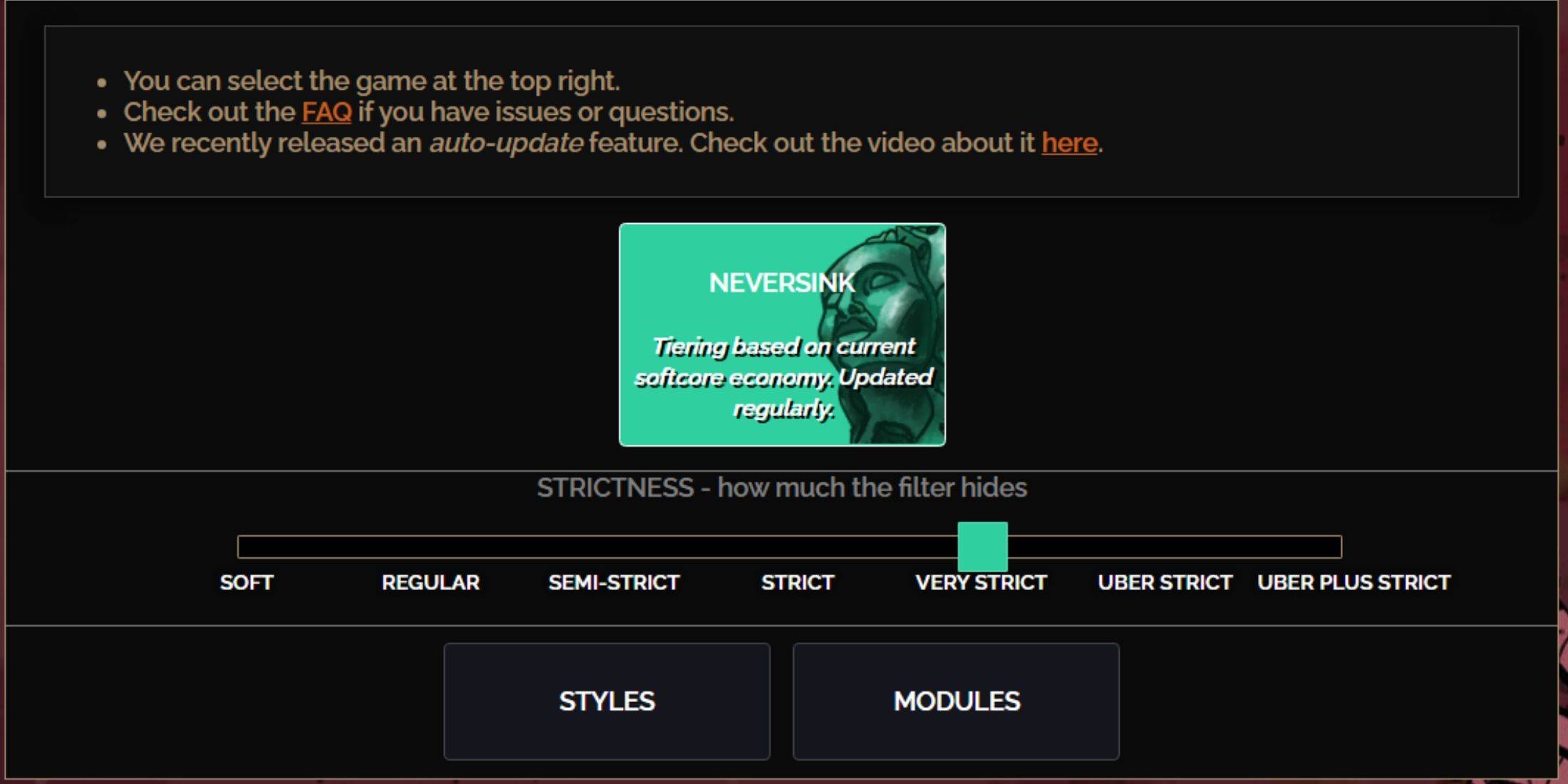
The NeverSink FilterBlade preset offers seven strictness levels. Choosing the right level is crucial, as it determines what items are visible in-game. While you can customize later, starting with an appropriate level prevents issues.
| Strictness | Effect | Best For |
|---|---|---|
| Soft | Highlights valuable materials and items only. Shows everything else. | Act 1-2 |
| Regular | Hides only useless items. | Act 3 |
| Semi-Strict | Hides low-potential/low-value items. | Act 4-6 |
| Strict | Hides most items without high turnover. | Early Mapping (Waystone 1-6) |
| Very Strict | Hides low-value rares and crafting bases. Hides Waystones 1-6. | Mid-late Mapping (Waystone 7+) |
| Uber Strict | Hides almost all non-tiered rares and bases. Highlights high-value currency. Hides Waystones 1-13. | Late Mapping (Waystone 14+) |
| Uber Plus Strict | Hides nearly everything except high-value currency and rares/uniques. Hides Waystones 1-14. | Ultra Endgame (Waystone 15-18) |
For second or third playthroughs, start with Semi-Strict. Soft and Regular are for fresh league starts (like SSF).
Pressing ALT (PC) reveals hidden items. FilterBlade cleverly reduces the size of highlighted items, making them less intrusive.
How to Customize FilterBlade Loot Filter in PoE 2
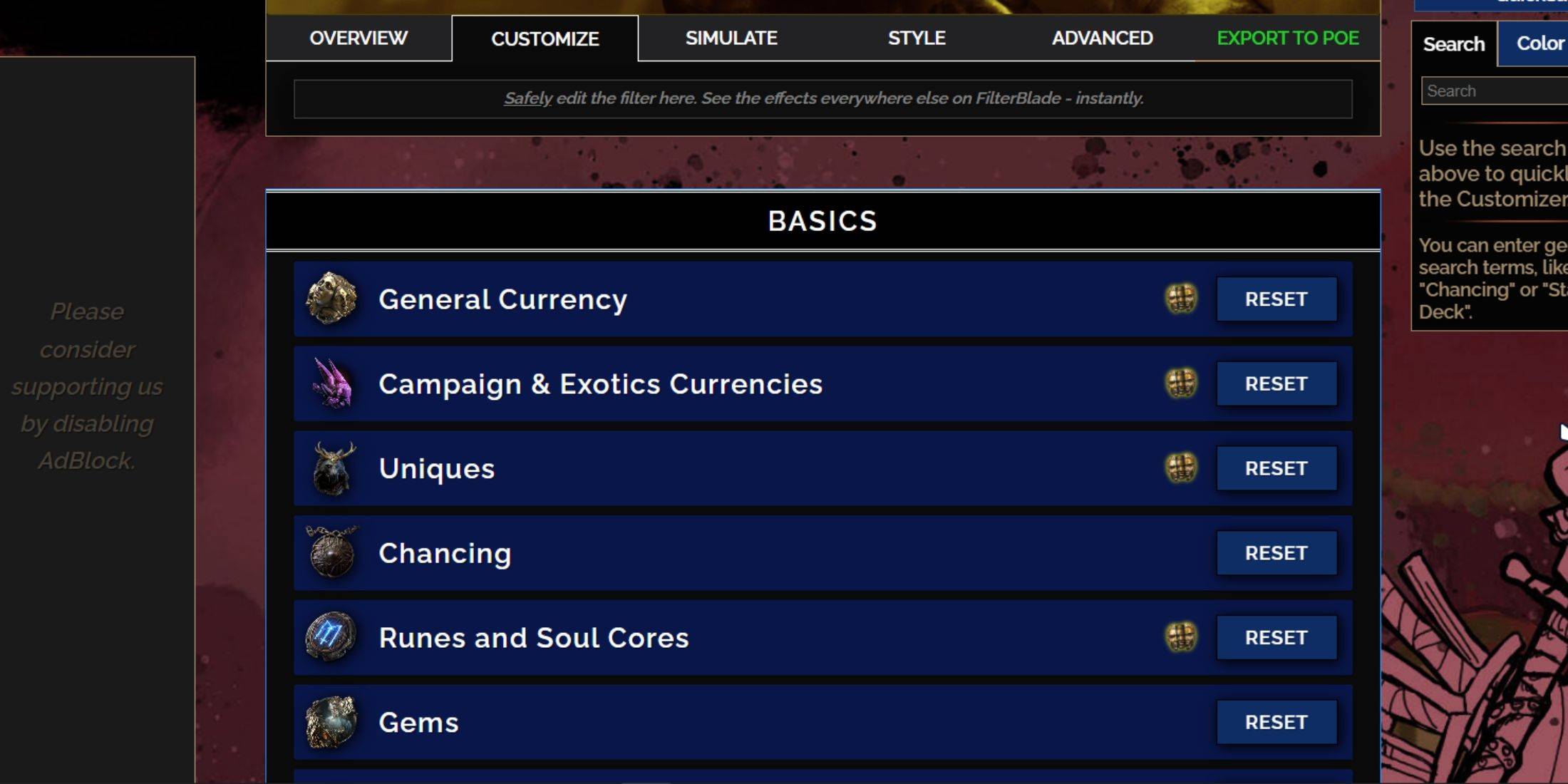
FilterBlade's strength lies in its easy customization. Modify virtually any aspect of the filter without code.
Using the Customize Tab
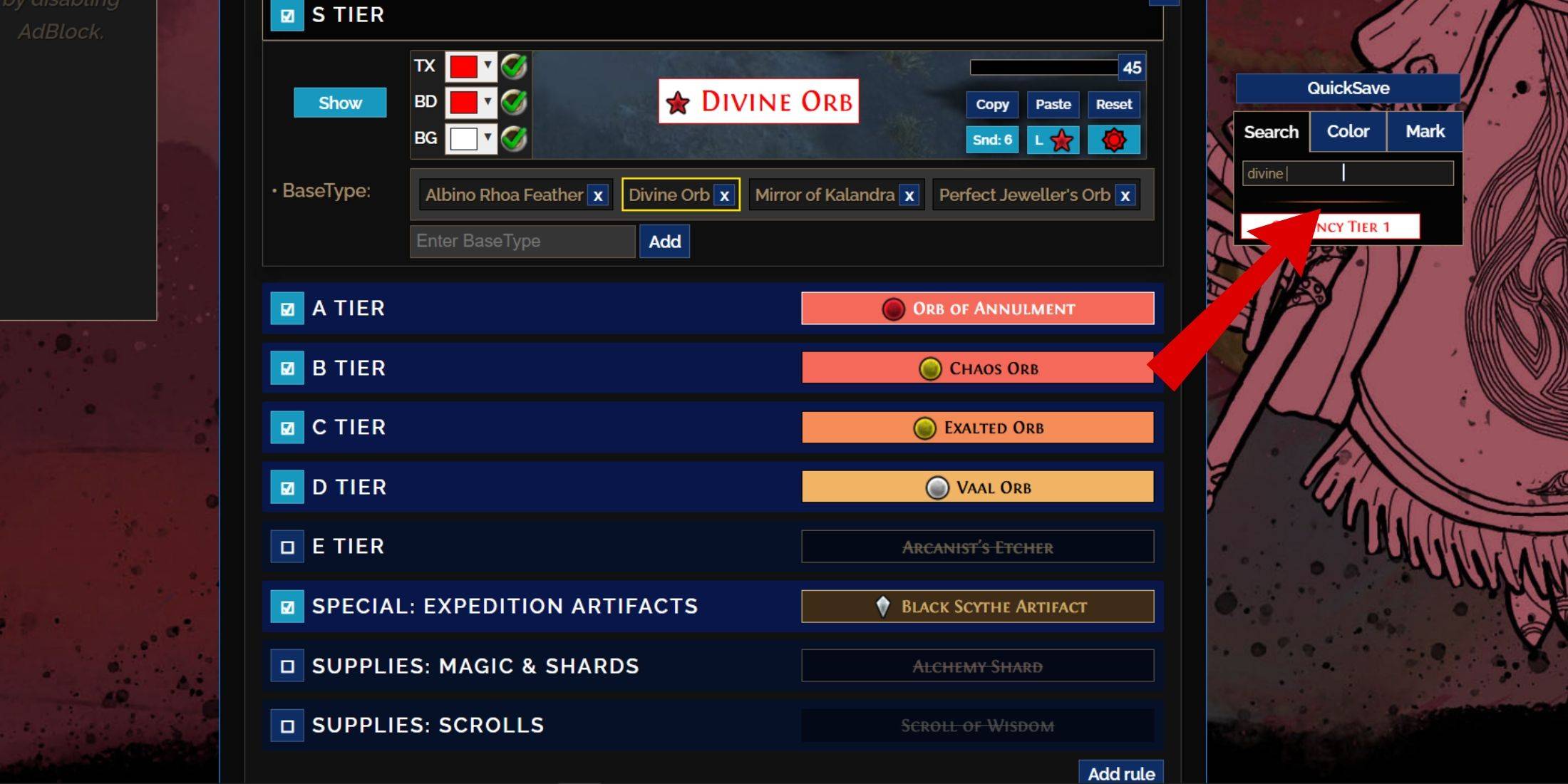
The "Customize" tab offers granular control. Every item is categorized, allowing precise adjustments. For example, to change a Divine Orb's appearance, search for "Divine Orb," and modify its visual properties. Click the in-game showcase icon to preview sounds.
Changing Colors and Sounds
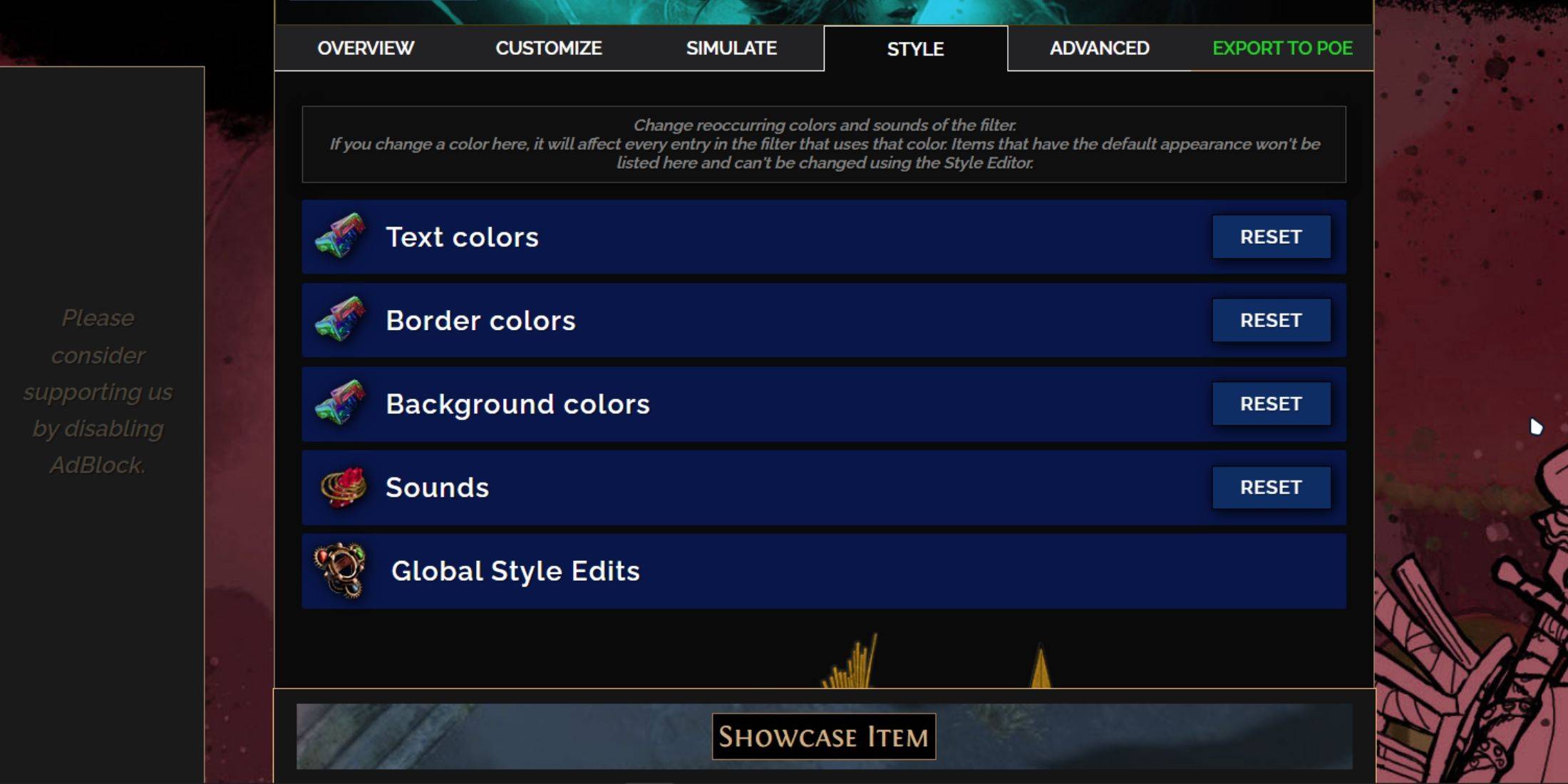
The "Styles" tab lets you adjust filter-wide text, border, background colors, and sounds. Individual item adjustments are done in the "Customize" tab. Sounds can be customized using the dropdown, including community-created sounds (.mp3). Experiment freely; you can always reset.
Explore community-made Modules for pre-built visual and auditory changes.
- 1 Project Zomboid: All Admin Commands Jan 05,2025
- 2 Call of Duty Announces Black Ops 6 Updates Feb 08,2025
- 3 Pokemon GO Fest 2025: Dates, Locations, and Event Details Jan 08,2025
- 4 Pokémon TCG Pocket: Wonder Pick Date, Time, and Promo Cards – February 2025 Mar 03,2025
- 5 STARSEED Update: Codes for January 2025 Released Feb 25,2025
- 6 How to Get All Ability Outfits in Infinity Nikki Feb 28,2025
- 7 Black Myth: Wukong Tops Steam Charts Days Before its Launch Jan 07,2025
- 8 GTA 6: Fall 2025 Release Date Rumors Intensify Feb 19,2025
-
Budgeting & Investing: Your Guide to Financial Apps
A total of 9
-
Addictive Hypercasual Games for Quick Play
A total of 10
-
Top Classic Arcade Games to Play
A total of 10