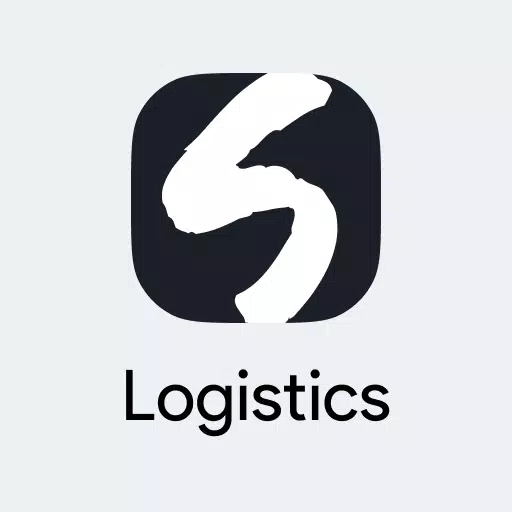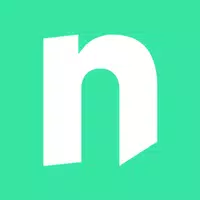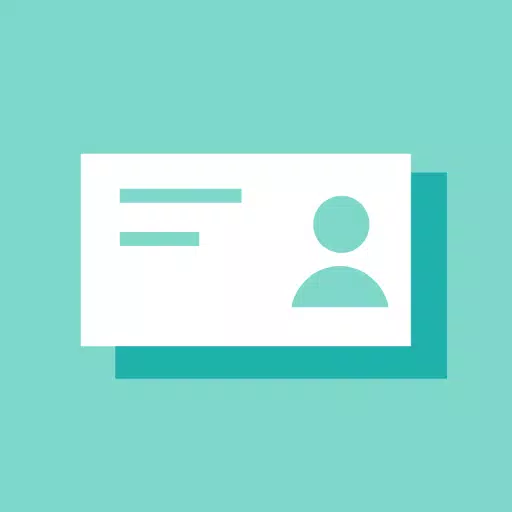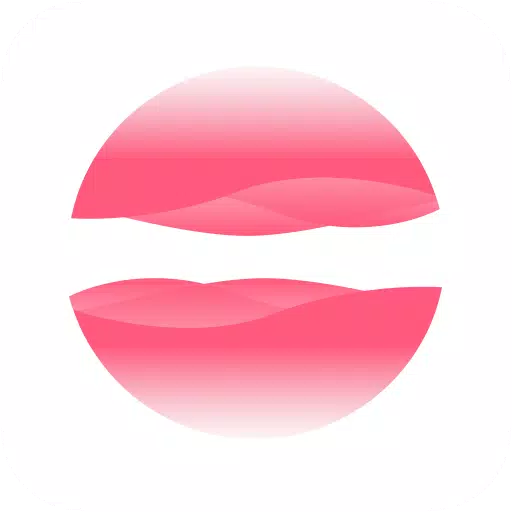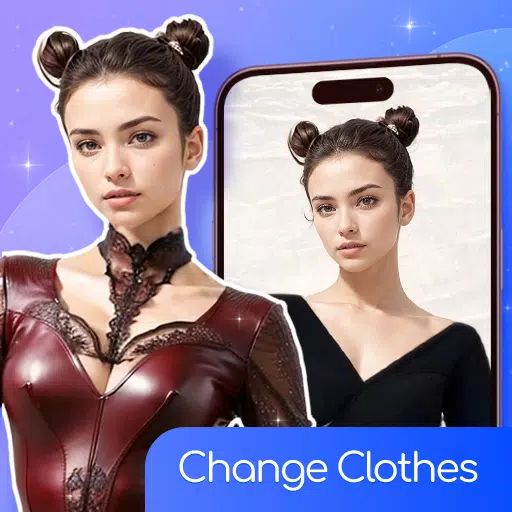"Splitgate 2: Optimize FPS and Visibility Settings"
*Splitgate 2* is shaping up to be one of the most eagerly awaited games of 2025. Fans are buzzing with excitement to dive into the sequel of this beloved title. However, since *Splitgate 2* is still in its Alpha phase, it's not surprising to encounter crashes, frame drops, and other performance hiccups. But don't worry, you can tweak your settings to mitigate these issues and enhance your gameplay experience. Here's a guide to the best settings for *Splitgate 2* to achieve a high framerate and minimize input lag.
Related: What Is Splitgate 2's Release Date?
Splitgate 2 System Requirements
Before you start optimizing, make sure your system meets the game's requirements. *Splitgate 2* is designed to be accessible, with relatively modest system specs.
Minimum
- Processor: Intel® Core™ i3-6100 / Core™ i5-2500K or AMD Ryzen™ 3 1200
- Memory: 8 GB RAM
- Graphics: NVIDIA® GeForce® GTX 960 or AMD Radeon™ RX 470
Recommended:
- Processor: Intel® Core™ i5-6600K / Core™ i7-4770 or AMD Ryzen™ 5 1400
- Memory: 12 GB RAM
- Graphics: NVIDIA® GeForce® GTX 1060 or AMD Radeon™ RX 580
Splitgate 2 Best Video Settings
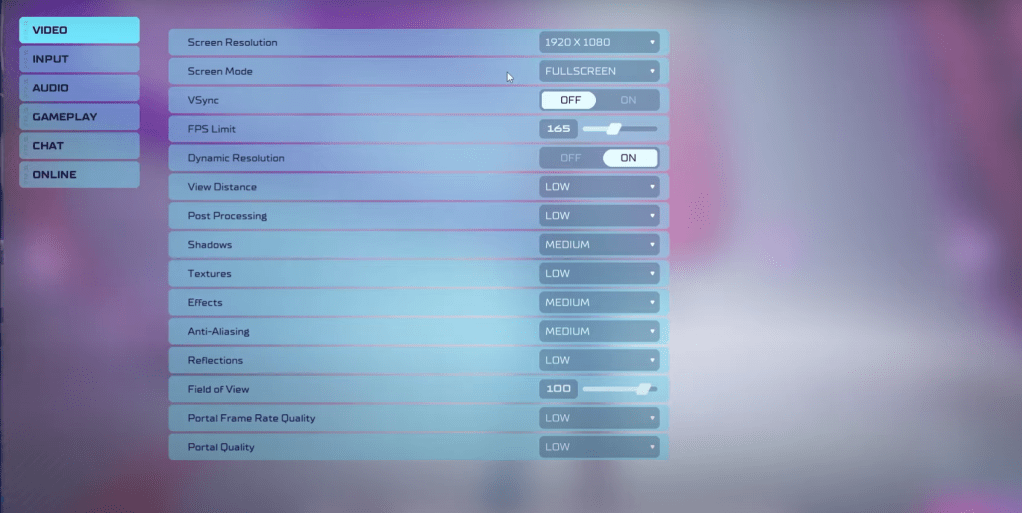 As a competitive multiplayer shooter, *Splitgate 2* demands that you prioritize performance over visual quality. Keep in mind that the game might not look as stunning as it does on higher settings, but the focus here is on smooth gameplay.
As a competitive multiplayer shooter, *Splitgate 2* demands that you prioritize performance over visual quality. Keep in mind that the game might not look as stunning as it does on higher settings, but the focus here is on smooth gameplay.
- Screen Resolution – Set to your monitor's native resolution (1920×1080 is common).
- Screen Mode – Choose Borderless Fullscreen if you frequently use Alt+Tab, otherwise opt for Fullscreen.
- VSync – Turn it Off to avoid input lag.
- FPS Limit – Match it to your monitor's refresh rate (60, 144, 165, 240, etc).
- Dynamic Resolution – Enable it, but feel free to experiment with it Off as results can vary.
- View Distance – Set to Low.
- Post Processing – Set to Low.
- Shadows – Opt for Medium, but go Low if your system is older.
- Effects – Set to Low.
- Anti-Aliasing – Start with Low, but increase if you notice shimmering.
- Reflection – Set to Low.
- Field of View – Ideally Max, but reducing it slightly can boost performance.
- Portal Frame Rate Quality – Set to Low.
- Portal Quality – Set to Low.
In essence, most settings should be dialed down to their lowest options. If the visuals are too compromised for your taste, consider bumping up the Effects and Anti-aliasing settings. These are less demanding on performance, allowing you to enjoy a bit more visual fidelity without sacrificing too much.
The Field of View (FOV) setting can significantly impact framerate. While a max FOV is ideal for a competitive shooter to gather as much information as possible, reducing it by a few points can noticeably improve performance without much visual impact.
Other Recommended Settings for Splitgate 2
While these settings won't directly boost your FPS, they're still worth adjusting. Start with your sensitivities; fine-tune them to your preference or use an online calculator to convert settings from other shooters you play.
For audio, while the game's music is enjoyable, it can be distracting during intense matches. Lower the music volume and consider enabling Spatial Sound in Windows settings. This tip applies to all games and enhances the precision of audio cues, helping you locate sounds more accurately.
That's all you need to know about the best settings for *Splitgate 2*. By following these recommendations, you'll be well on your way to a smoother, more competitive gaming experience.
Related: 10 of the Most Fun Games to Play With Friends
- 1 STARSEED Update: Codes for January 2025 Released Feb 25,2025
- 2 Pokémon TCG Pocket: Wonder Pick Date, Time, and Promo Cards – February 2025 Mar 03,2025
- 3 How to Get All Ability Outfits in Infinity Nikki Feb 28,2025
- 4 Black Myth: Wukong Tops Steam Charts Days Before its Launch Jan 07,2025
- 5 Project Zomboid: All Admin Commands Jan 05,2025
- 6 Silent Hill f: first big trailer and details Mar 22,2025
- 7 Call of Duty Announces Black Ops 6 Updates Feb 08,2025
- 8 inZOI, a Korean Sims-Like, Delayed to March 2025 Mar 01,2025
-
Budgeting & Investing: Your Guide to Financial Apps
A total of 9
-
Addictive Hypercasual Games for Quick Play
A total of 10
-
Best Role Playing Games for Android
A total of 10