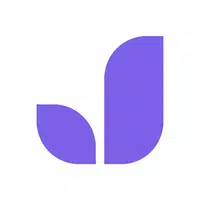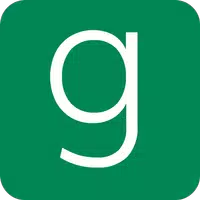Unveiling the Secrets: How to Disable Subtitles in Avowed
Managing Subtitles in Avowed: A Quick Guide
Subtitles are a valuable accessibility feature, but not everyone prefers them. This guide explains how to easily toggle subtitles on or off in Avowed.
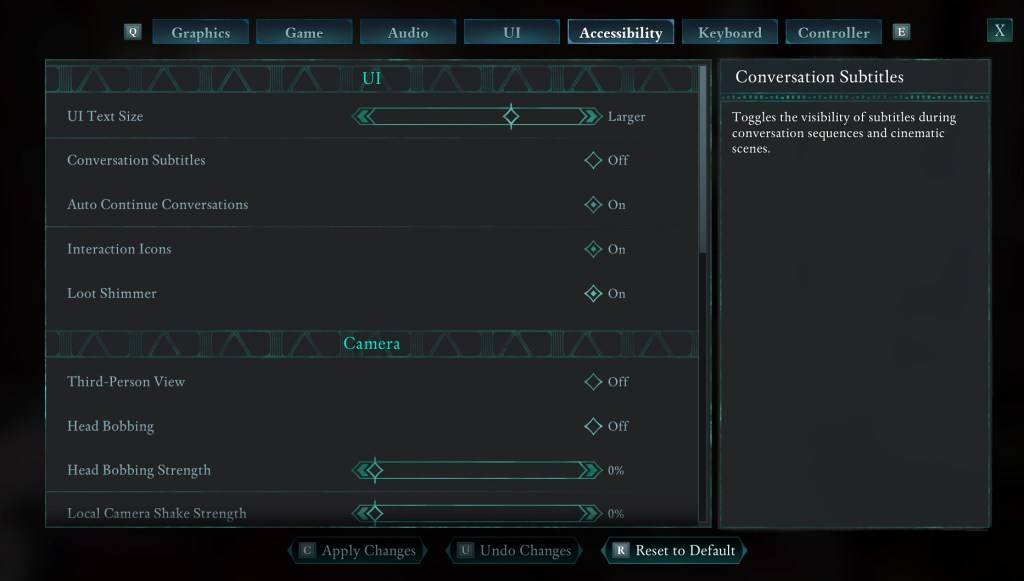
Avowed offers subtitle options at the game's start, but you can easily adjust these later. There are two locations to manage subtitle settings:
-
Access the Settings Menu: Navigate to the "Settings" menu.
-
Locate Subtitle Options: Find the "UI" or "Accessibility" tabs within the Settings menu. You'll see options for "Conversation Subtitles" and "Chatter Subtitles."
-
Customize Your Preferences: Adjust these settings to your liking. The "Accessibility" tab provides a clearer interface for this, but either tab functions correctly.
Why Some Players Disable Subtitles
While subtitles are essential for many players, some find them distracting. Ultimately, the choice is personal; enable or disable them based on your preference.
Avowed's Accessibility Features
Avowed boasts a range of accessibility options, though not as extensive as some titles. Beyond subtitles, you can:
- Customize Subtitle Appearance: Adjust subtitle size, background opacity, and display duration for enhanced readability.
- Mitigate Motion Sickness: Reduce camera shake and head bobbing to minimize motion sickness.
- Enhance Gameplay: Adjust aim assist, toggle crouch/sprint, and other settings for a more personalized experience.
Avowed is available now, offering a customizable and accessible gaming experience for a wide range of players.
- 1 Silent Hill f: first big trailer and details Mar 22,2025
- 2 Call of Duty Announces Black Ops 6 Updates Feb 08,2025
- 3 Pokemon GO Fest 2025: Dates, Locations, and Event Details Jan 08,2025
- 4 Pokémon TCG Pocket: Wonder Pick Date, Time, and Promo Cards – February 2025 Mar 03,2025
- 5 STARSEED Update: Codes for January 2025 Released Feb 25,2025
- 6 Black Myth: Wukong Tops Steam Charts Days Before its Launch Jan 07,2025
- 7 How to Get All Ability Outfits in Infinity Nikki Feb 28,2025
- 8 GTA 6: Fall 2025 Release Date Rumors Intensify Feb 19,2025
-
Budgeting & Investing: Your Guide to Financial Apps
A total of 9
-
Addictive Hypercasual Games for Quick Play
A total of 10
-
Best Role Playing Games for Android
A total of 10