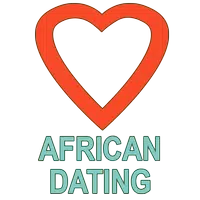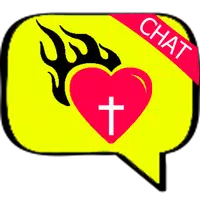Minecraft Chat Guide: All You Need to Know
In the expansive world of Minecraft, chat serves as a vital tool for player interaction, command execution, and server notifications. Players can use it to coordinate strategies, trade resources, ask questions, engage in role-playing, and manage various game elements. Servers leverage chat to broadcast system messages, alert players about upcoming events, distribute rewards, and share updates.
Table of Contents
- How to Open the Chat and Use Commands
- Communication on the Server
- Frequently Asked Questions and Errors
- Text Formatting
- System Messages
- Useful Commands
- Chat Settings
- Differences Between Java and Bedrock Edition
- Chat on Custom Servers
How to Open the Chat and Use Commands
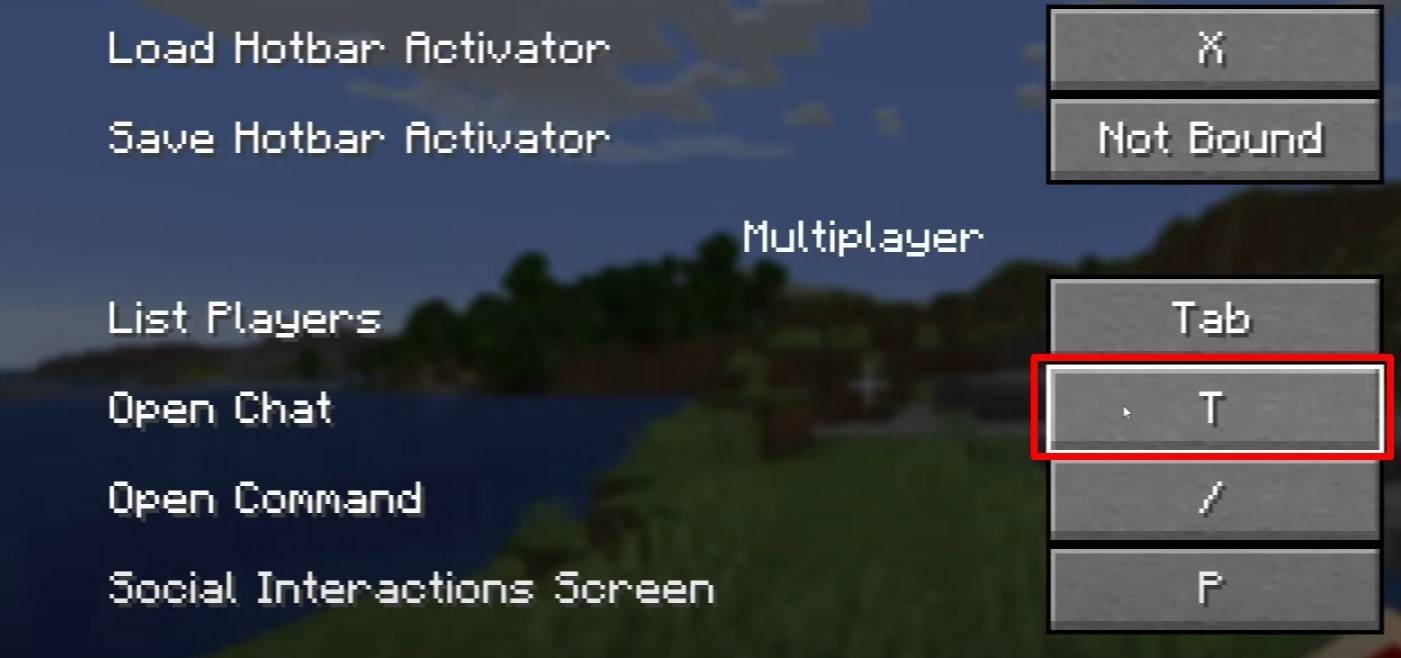 Image: youtube.com
Image: youtube.com
To open the chat in Minecraft, simply press the 'T' key. A text field will appear at the bottom of your screen where you can type your message and hit 'Enter' to send it. To execute commands, start your message with a forward slash ('/'). Here are some common commands:
- '/tp' — teleport to another player;
- '/spawn' — teleport to the spawn point;
- '/home' — return to your set home;
- '/help' — display a list of available commands.
In single-player mode, commands are only functional if cheats are enabled. On multiplayer servers, command execution depends on the permissions granted to the player.
Also read: Take charge of Minecraft: a deep dive into commands
Communication on the Server
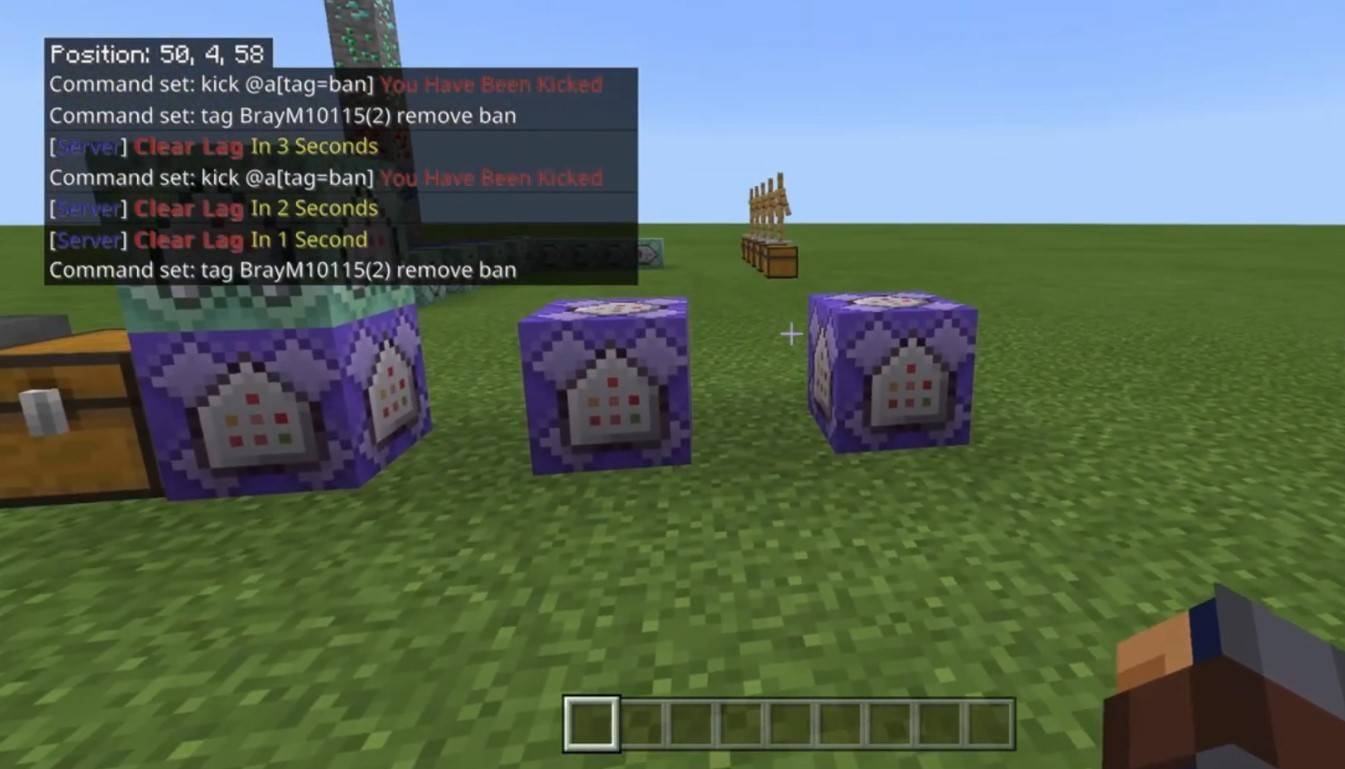 Image: youtube.com
Image: youtube.com
Minecraft servers offer multiple communication channels. The default public chat is visible to all players. For more private conversations, use the '/msg' command to send messages to specific players. Servers with plugins may also provide group or team chats, accessible through commands like '/partychat' or '/teammsg'. Some servers differentiate between global chat, visible to all, and local chat, which is only visible to players within a certain radius.
Server roles influence chat capabilities. Regular players can chat and use basic commands, while moderators and administrators have advanced privileges, such as the ability to mute or ban users. Muting prevents players from sending messages, whereas a ban restricts server access.
Frequently Asked Questions and Errors
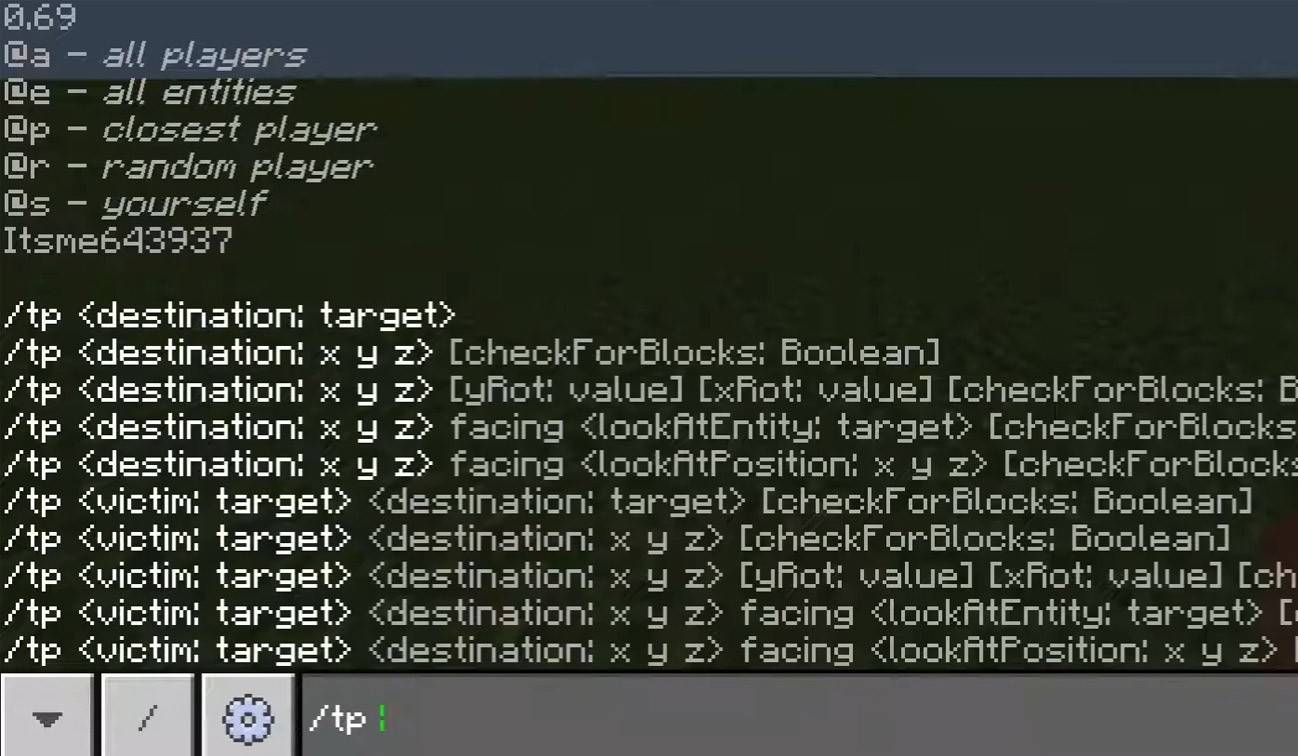 Image: youtube.com
Image: youtube.com
- "Chat won't open" — Consider changing the assigned key in the control settings.
- "I can't write in chat" — You may be muted or the chat might be disabled in the game settings.
- "Commands aren't working" — Verify your server permissions.
- "How to hide the chat?" — Disable it in settings or use the '/togglechat' command.
Text Formatting
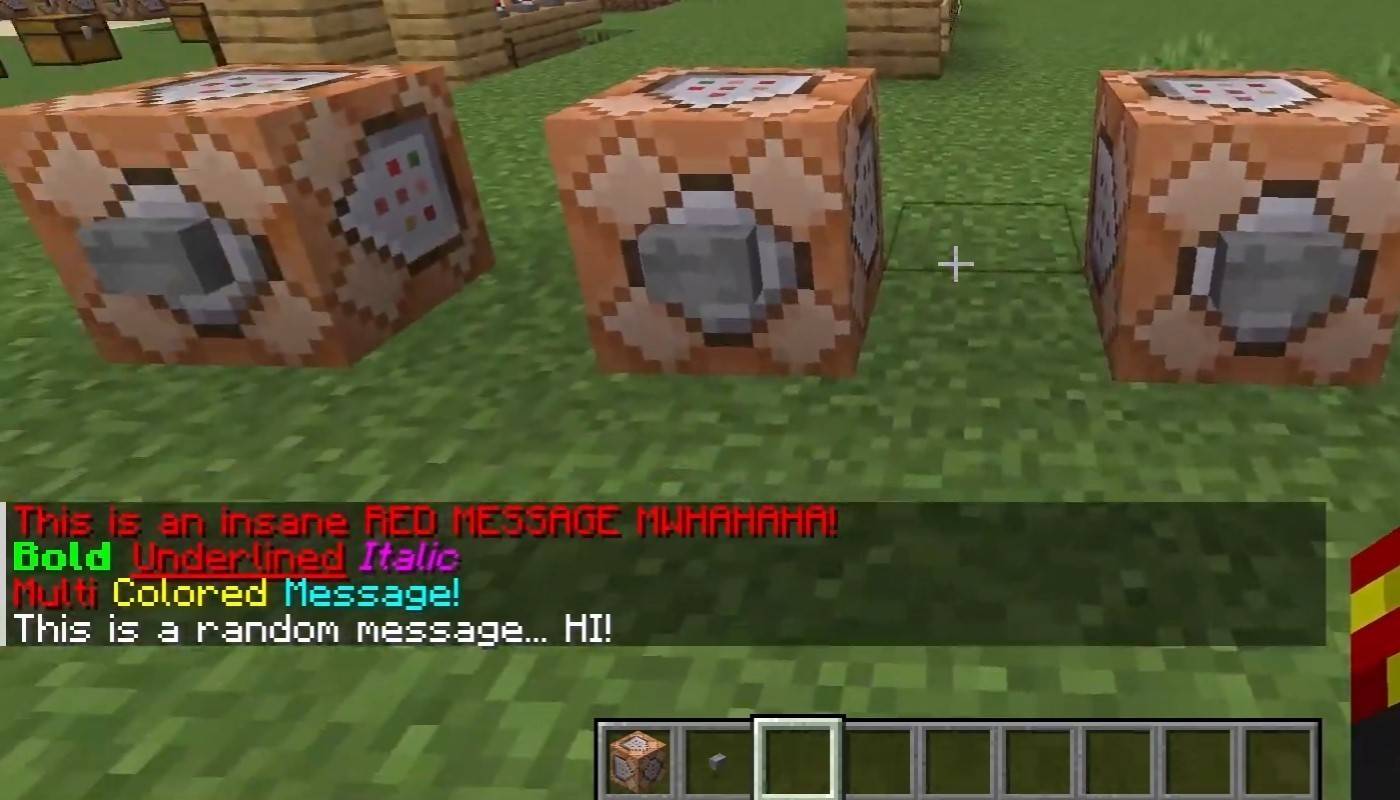 Image: youtube.com
Image: youtube.com
On servers supporting text formatting, enhance your messages with:
- '&l' — bold text;
- '&o' — italic;
- '&n' — underlined;
- '&m' — strikethrough;
- '&r' — reset formatting.
System Messages
The chat displays various system messages such as player join/leave notifications, achievements (e.g., "Player has obtained a diamond pickaxe"), server announcements, news, events, and command errors like "You do not have permission". Additionally, it may show executed command feedback or game status updates. Administrators and moderators use it to communicate important server updates or rules.
Useful Commands
- '/ignore' — ignore messages from a specific player;
- '/unignore' — remove a player from your ignored list;
- '/chatslow' — implement a delay on message sending;
- '/chatlock' — temporarily disable the chat.
Chat Settings
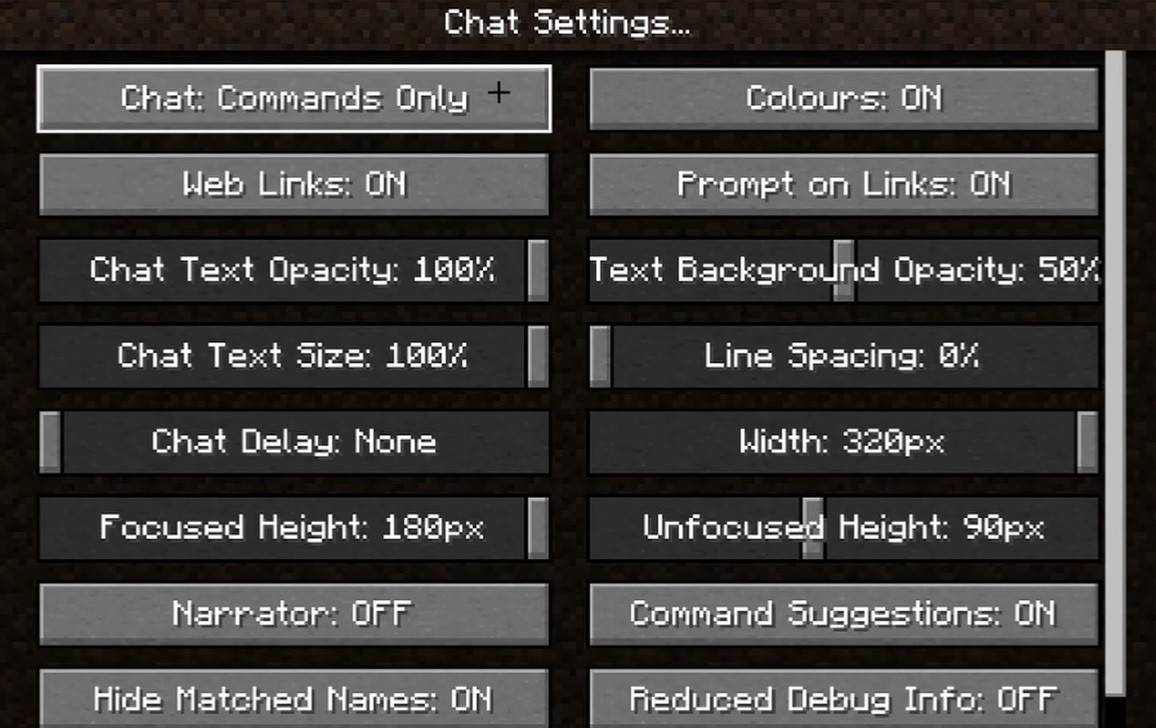 Image: youtube.com
Image: youtube.com
Navigate to the "Chat and Commands" menu to customize your chat experience. Here, you can toggle the chat on/off, adjust font size, set background transparency, and configure the profanity filter (available in Bedrock Edition). You can also modify command message visibility and change text colors. Some versions offer message type filters, enhancing the overall chat experience.
Differences Between Java and Bedrock Edition
Command usage in Bedrock Edition differs slightly from Java Edition (e.g., '/tellraw' functions differently). Newer Java Edition updates include message filtering and a confirmation prompt for sending messages.
Chat on Custom Servers
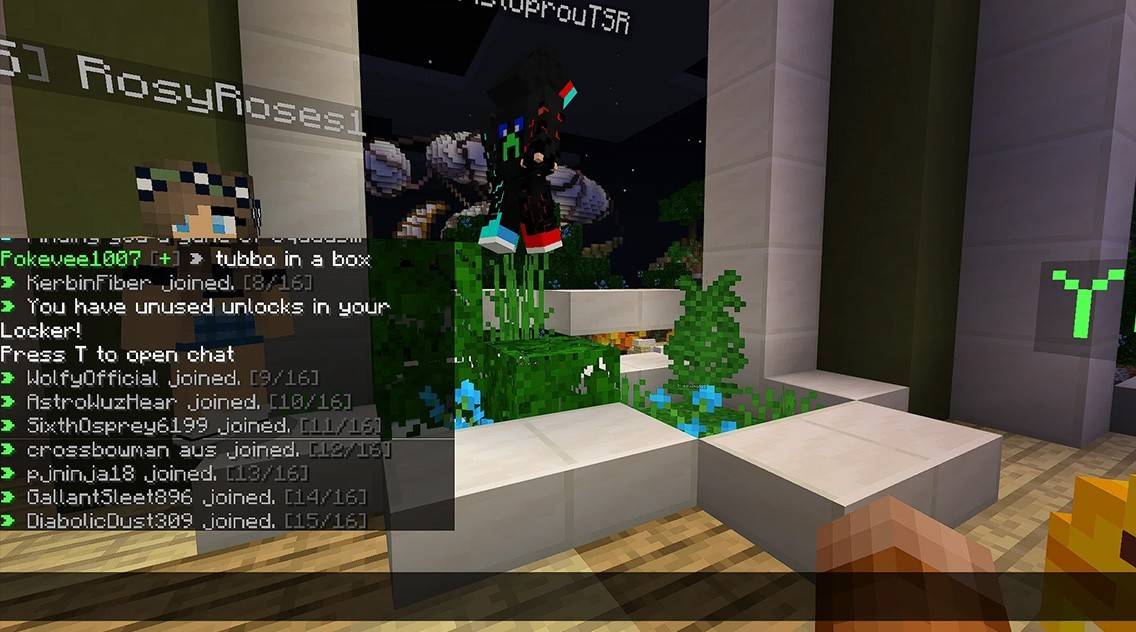 Image: youtube.com
Image: youtube.com
Custom servers often feature auto-announcements to remind players of rules and events. Message filters are common to block spam, advertisements, profanity, and insults. Large servers may include specialized chats such as trade, clan, or faction chats, enhancing community interaction.
Understanding the basics of Minecraft chat not only improves player interaction but also maximizes the utility of its many features and commands, making your gameplay experience more engaging and efficient.
- 1 STARSEED Update: Codes for January 2025 Released Feb 25,2025
- 2 Pokémon TCG Pocket: Wonder Pick Date, Time, and Promo Cards – February 2025 Mar 03,2025
- 3 How to Get All Ability Outfits in Infinity Nikki Feb 28,2025
- 4 Black Myth: Wukong Tops Steam Charts Days Before its Launch Jan 07,2025
- 5 Ukrainian Internet Stalled as 'S.T.A.L.K.E.R. 2' Release Overwhelms Dec 30,2024
- 6 Starseed Asnia Trigger Codes (January 2025) Mar 06,2025
- 7 inZOI, a Korean Sims-Like, Delayed to March 2025 Mar 01,2025
- 8 Project Zomboid: All Admin Commands Jan 05,2025
-
Budgeting & Investing: Your Guide to Financial Apps
A total of 9
-
Addictive Hypercasual Games for Quick Play
A total of 10
-
Best Role Playing Games for Android
A total of 10