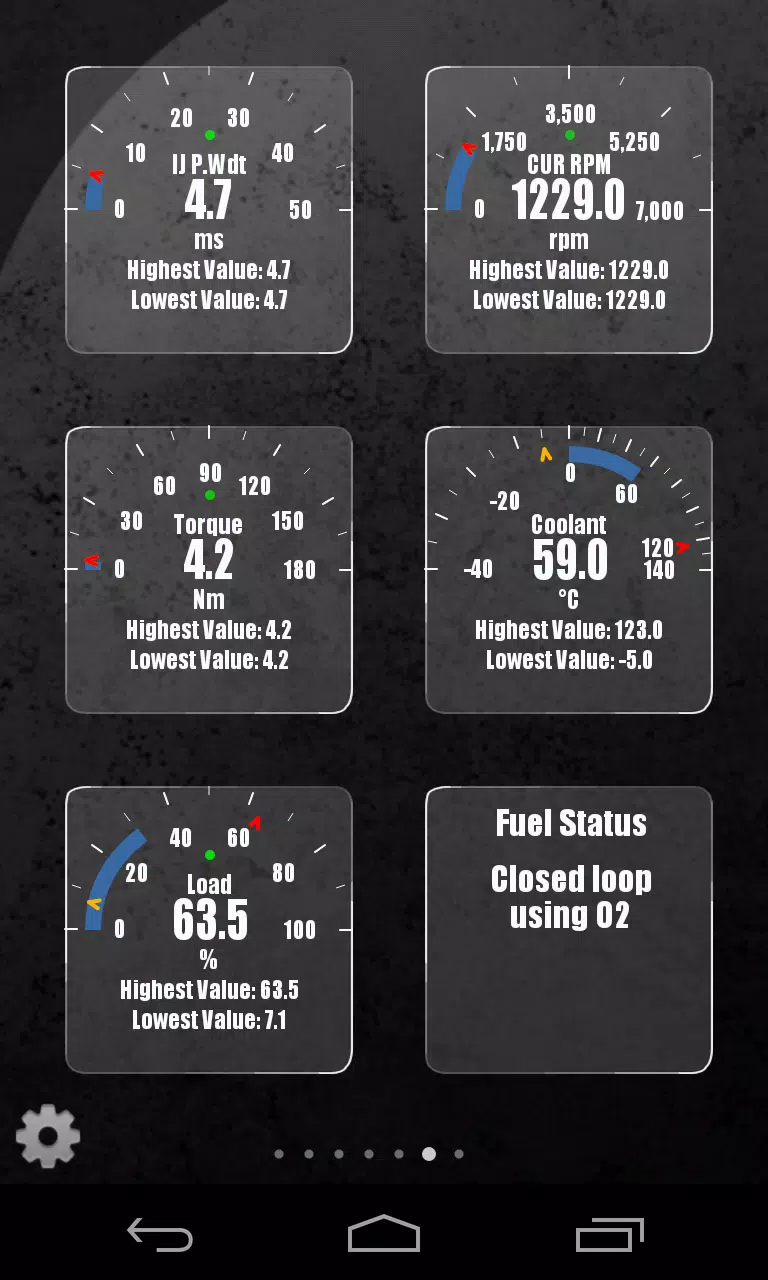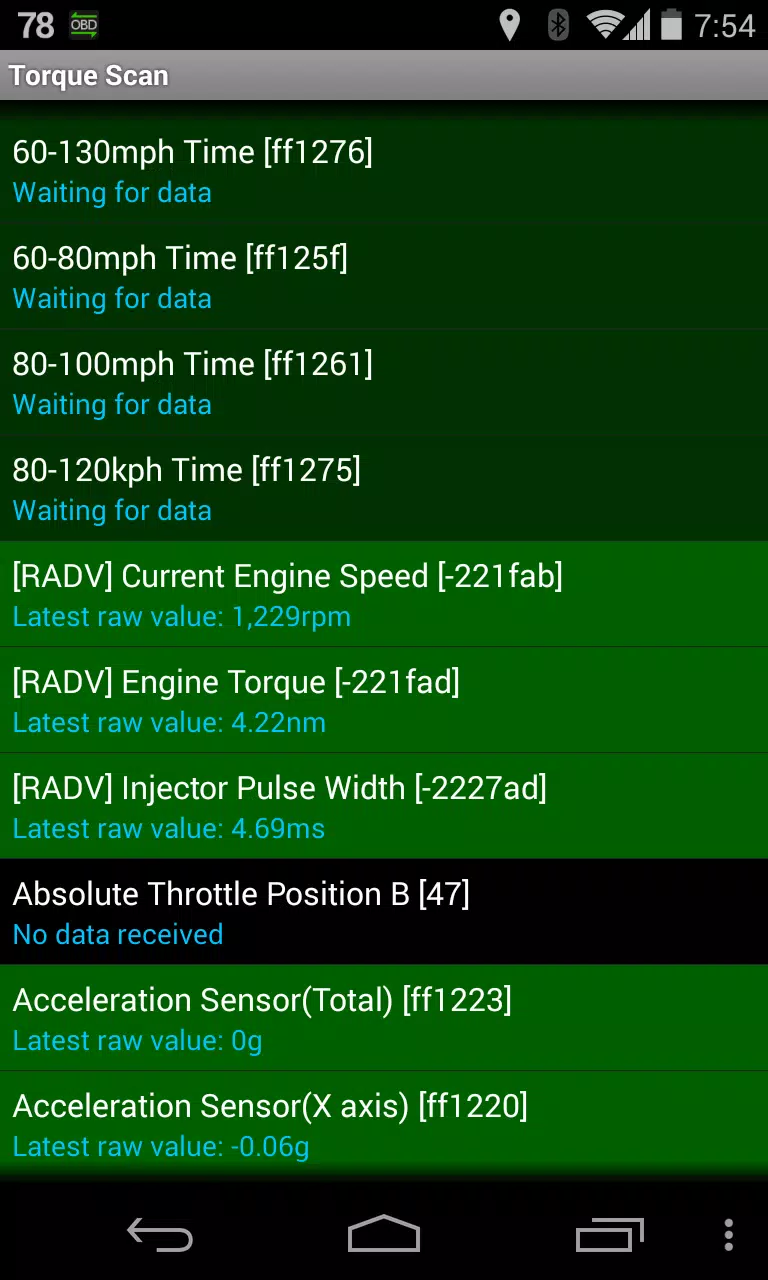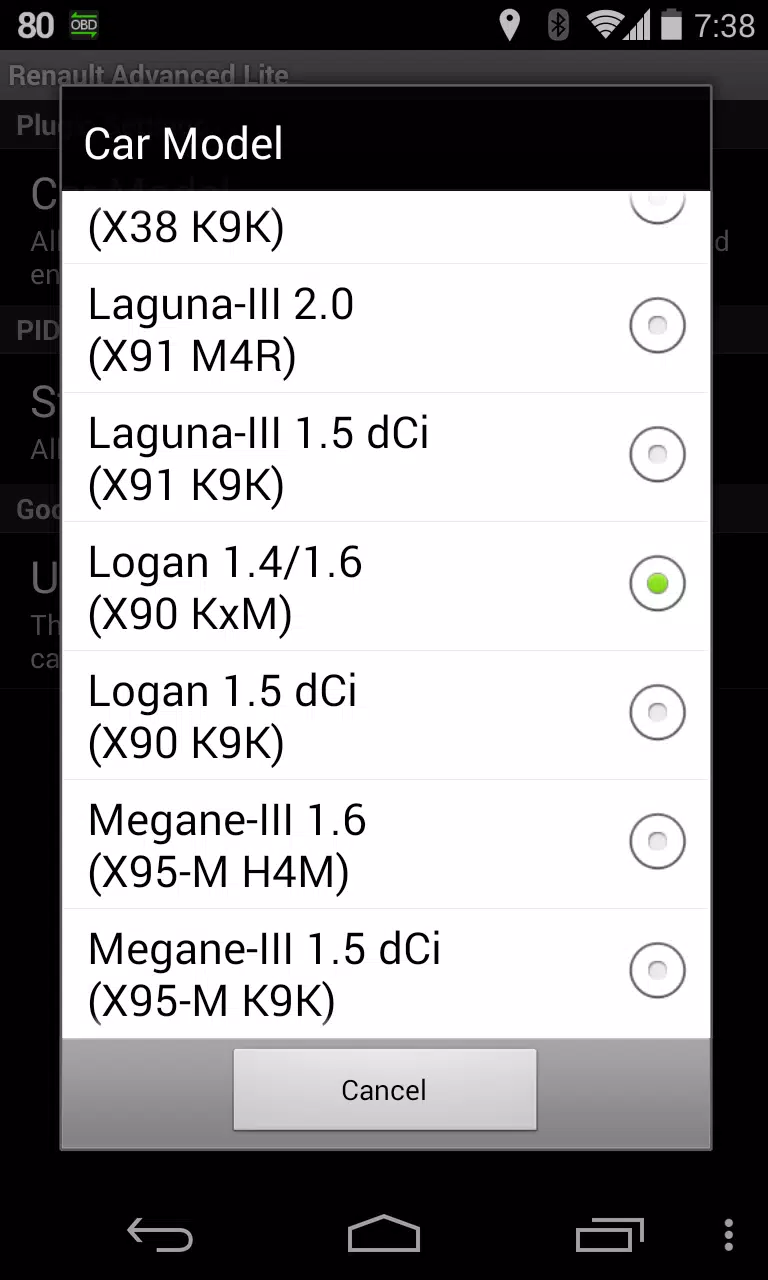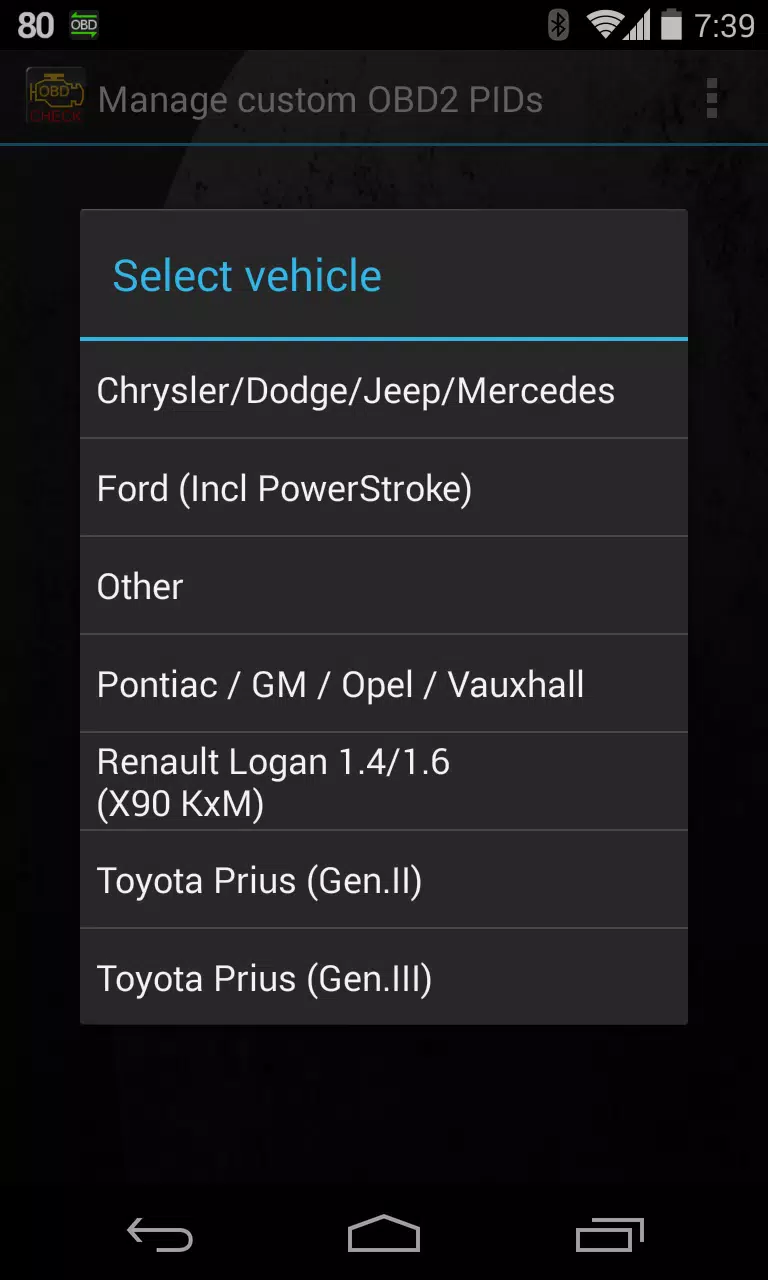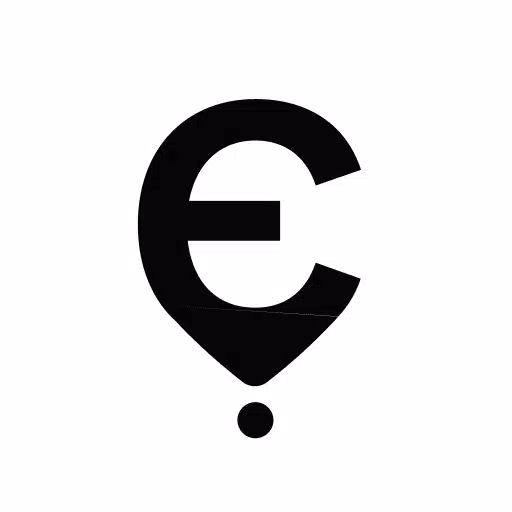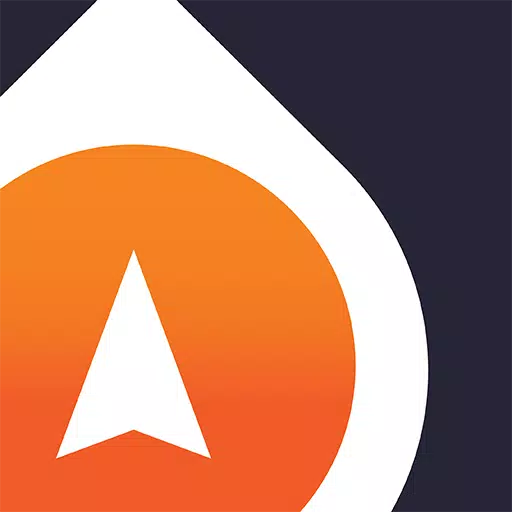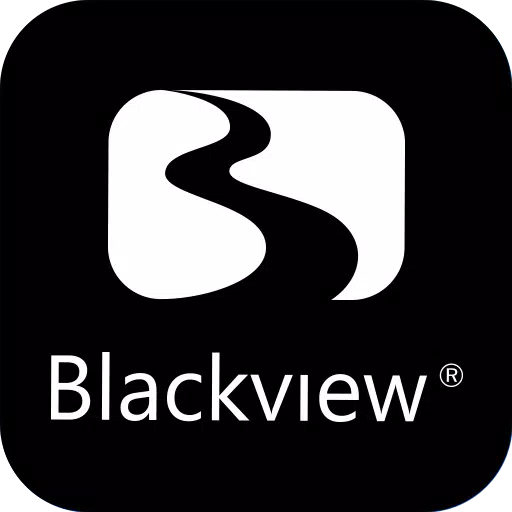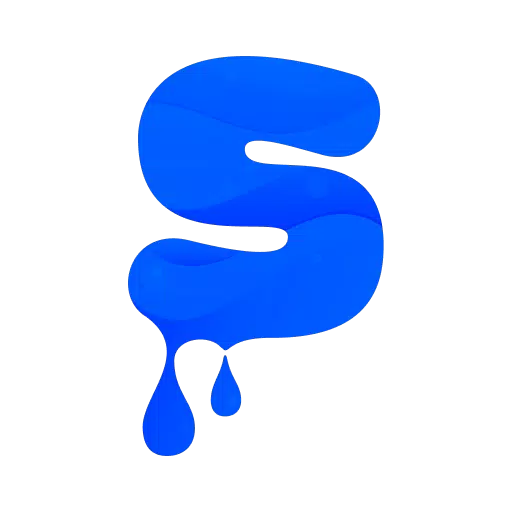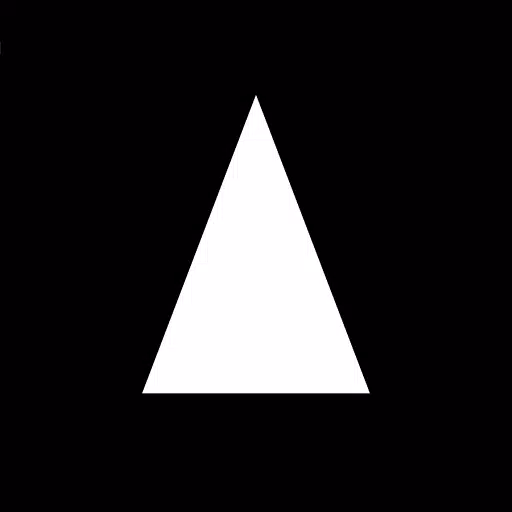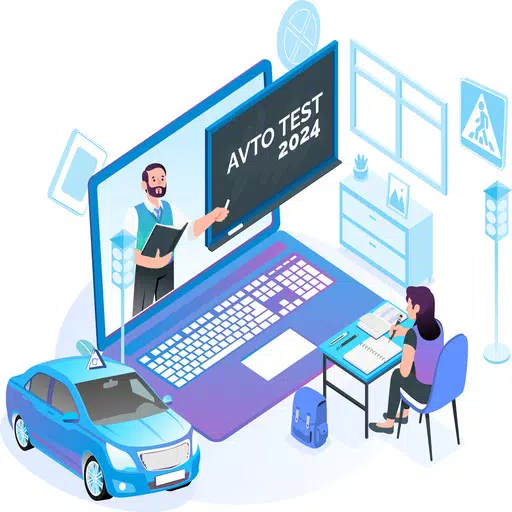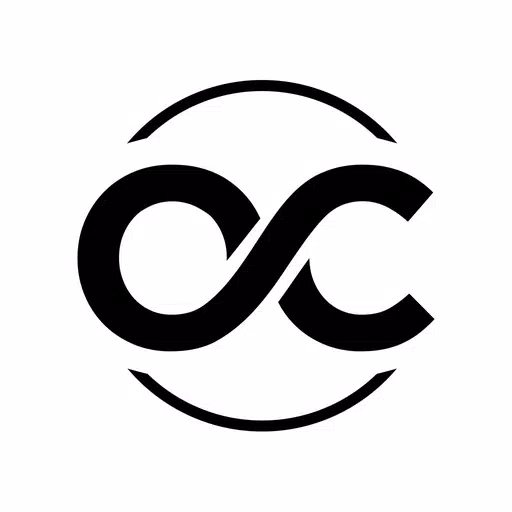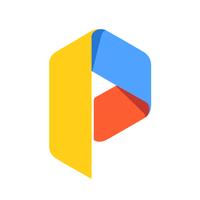Advanced LT for RENAULT
- Auto & Vehicles
- 2.0
- 829.1 KB
- by Dare Apps
- Android 4.1+
- Dec 31,2024
- Package Name: com.ideeo.rnadvancedlite
Enhance your Torque Pro experience with the Advanced LT plugin! This plugin unlocks real-time monitoring of specific Renault vehicle parameters, including advanced engine sensor data.
Before purchasing, test the plugin's limited sensor capabilities. Note that this version omits calculated sensors such as Injector Duty Cycle (%). While tested on the models listed below (all DiagOnCan, CANBUS ONLY), compatibility with other Renault models/engines is possible:
- Captur 1.2 (X87 H5F)
- Captur 1.5 dCi (X87 K9K)
- Clio-III 1.6 (X85 KxM)
- Clio-III 1.5 dCi (X85 K9K)
- Duster 1.6 (X79 K4M)
- Duster 1.5 dCi (X79 K9K)
- Fluence 1.6 (X38 H4M)
- Fluence 1.5 dCi (X38 K9K)
- Laguna-III 2.0 (X91 M4R)
- Laguna-III 1.5 dCi (X91 K9K)
- Logan 1.4/1.6 (X90 KxM)
- Logan 1.5 dCi (X90 K9K)
- Megane-III 1.6 (X95-M H4M)
- Megane-III 1.5 dCi (X95-M K9K)
- Sandero 1.6 (B90 KxM)
- Sandero 1.5 dCi (B90 K9K)
- Scenic-III 1.6 (X95-S H4M)
- Scenic-III 1.5 dCi (X95-S K9K)
- Symbol 1.6 (L35 KxM)
For detailed information on Renault engines, refer to http://en.wikipedia.org/wiki/List_of_RENAULT_engines.
Requirements: This plugin requires the latest version of Torque Pro. It's not a standalone app and won't function without Torque Pro.
Plugin Installation:
- After installing from Google Play, verify its presence in your Android's installed apps.
- Open Torque Pro and tap the "Advanced LT" icon.
- Choose the correct engine type and return to the Torque Pro main screen.
- Access Torque Pro "Settings".
- Confirm the plugin's presence under "Settings" > "Plugins" > "Installed Plugins".
- Navigate to "Manage extra PIDs/Sensors".
- Select "Add predefined set" from the menu.
- Choose the appropriate predefined set for your Renault engine type.
- Newly added sensors will appear in the Extra PIDs/Sensors list.
Adding Displays:
- Go to Realtime Information/Dashboard.
- Press the menu button and select "Add Display".
- Choose a display type (Dial, Bar, Graph, Digital Display, etc.).
- Select a sensor. Advanced LT sensors begin with "[RADV]".
Future updates will introduce more features and parameters. Feedback and suggestions are welcome!
Version 2.0 (Updated Dec 14, 2019): Improved API26+ handling for third-party plugins, aligning with Torque's main update.
-
Never Grave: Witch & Curse DLC Preorders Open
Never Grave: The Witch and The Curse Available ContentCurrently, no downloadable content has been confirmed for Never Grave: The Witch and The Curse.
Jan 08,2026 -
Scarlett Johansson Criticizes Oscars Over Avengers Snub
Academy Award-nominated actress Scarlett Johansson remains perplexed about why Avengers: Endgame - where she starred as Black Widow - received only one Oscar nomination for visual effects despite its monumental success."How did this film not get nomi
Jan 07,2026 - ◇ Best Apple Arcade Games Android Wants Jan 07,2026
- ◇ Brad Pitt's Highest-Grossing Film Surpasses World War Z Jan 07,2026
- ◇ inZOI Fixes Child Collision Bug Jan 07,2026
- ◇ Halls of Torction Hits iOS and Android Jan 06,2026
- ◇ Pokémon Go Ends Might & Mastery Season Globally Jan 06,2026
- ◇ Souper Scavenger: Endless Run Dodge Mutations and Soup Jan 06,2026
- ◇ Carey Mulligan Cast in Greta Gerwig's Narnia Reboot Jan 06,2026
- ◇ Fullmetal Alchemist: Elric & Hawkeye Enter Soul Strike Jan 06,2026
- ◇ Few Finish Oblivion Remaster Main Story Jan 05,2026
- ◇ Summoners War: 2025 Global Championship and 11th Anniversary Festivities Jan 05,2026
- 1 STARSEED Update: Codes for January 2025 Released Feb 25,2025
- 2 Pokémon TCG Pocket: Wonder Pick Date, Time, and Promo Cards – February 2025 Mar 03,2025
- 3 How to Get All Ability Outfits in Infinity Nikki Feb 28,2025
- 4 Black Myth: Wukong Tops Steam Charts Days Before its Launch Jan 07,2025
- 5 Ukrainian Internet Stalled as 'S.T.A.L.K.E.R. 2' Release Overwhelms Dec 30,2024
- 6 inZOI, a Korean Sims-Like, Delayed to March 2025 Mar 01,2025
- 7 Starseed Asnia Trigger Codes (January 2025) Mar 06,2025
- 8 Project Zomboid: All Admin Commands Jan 05,2025
-
Budgeting & Investing: Your Guide to Financial Apps
A total of 9
-
Addictive Hypercasual Games for Quick Play
A total of 10
-
Best Role Playing Games for Android
A total of 10