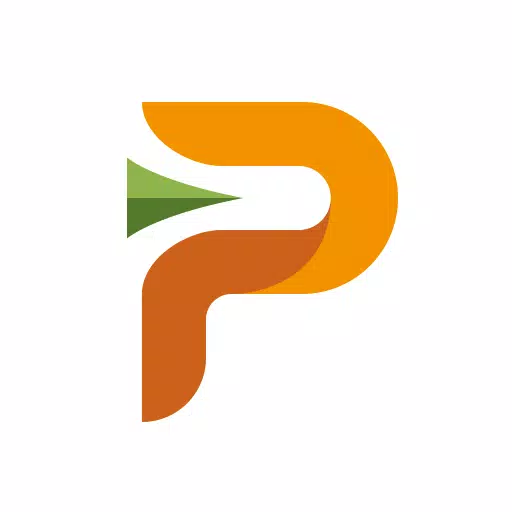CoD: Black Ops 6 - Disable Kill Effects and Killcams

Call of Duty: Black Ops 6: Disabling Killcams and Effects
Call of Duty: Black Ops 6, a highly successful title in the franchise, offers extensive customization options for a smoother gameplay experience. This guide details how to disable killcams and flashy kill effects, often found distracting by players.
How to Disable Killcams
Killcams, a long-standing feature in Call of Duty, show the killer's perspective after your death. While useful for learning enemy positions, constantly skipping them can be tedious. To disable them:
- Access the Settings menu from the multiplayer menu using the Start/Options/Menu button.
- Navigate to the Interface settings.
- Locate the Skip Killcam option and toggle it to Off.
Now you won't see killcams automatically. To review a death, simply hold the Square/X button after being eliminated.
How to Disable Kill Effects
Many weapon skins, unlocked via the battle pass, feature unique and sometimes over-the-top kill animations. These effects, ranging from laser beams to explosions, can be visually distracting. To disable them:
- Open the Settings menu from the multiplayer menu (Start/Options/Menu button).
- Scroll to the Account & Network settings.
- Under Content Filter, find the Dismemberment & Gore Effects option and toggle it Off.
This will remove the more elaborate kill animations associated with certain weapon skins, restoring a more traditional visual style.
- 1 Project Zomboid: All Admin Commands Jan 05,2025
- 2 Call of Duty Announces Black Ops 6 Updates Feb 08,2025
- 3 Pokemon GO Fest 2025: Dates, Locations, and Event Details Jan 08,2025
- 4 Pokémon TCG Pocket: Wonder Pick Date, Time, and Promo Cards – February 2025 Mar 03,2025
- 5 STARSEED Update: Codes for January 2025 Released Feb 25,2025
- 6 Black Myth: Wukong Tops Steam Charts Days Before its Launch Jan 07,2025
- 7 How to Get All Ability Outfits in Infinity Nikki Feb 28,2025
- 8 GTA 6: Fall 2025 Release Date Rumors Intensify Feb 19,2025
-
Budgeting & Investing: Your Guide to Financial Apps
A total of 9
-
Addictive Hypercasual Games for Quick Play
A total of 10
-
Best Role Playing Games for Android
A total of 10