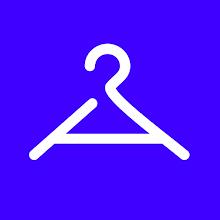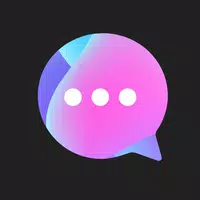DirectX 11 vs. DirectX 12: Which is Superior?
Navigating the world of modern gaming can feel like a tech maze, especially when faced with choices like DirectX 11 and DirectX 12 in *Ready or Not*. If you're not a tech wizard, deciding between these can be tricky. DirectX 12 might promise better performance, but DirectX 11 offers stability. So, which one should you pick?
DirectX 11 and DirectX 12, Explained
In simple terms, both DirectX 11 and DirectX 12 act as translators between your computer and the game, helping your GPU render the visuals and scenes you see.
DirectX 11, the older sibling, is easier for developers to implement. It's straightforward but doesn't fully tap into your CPU and GPU's potential, which can limit your system's performance. Its popularity stems from its ease of use and quick implementation by developers.
DirectX 12, the newer version, is more efficient at using your CPU and GPU resources. It offers developers more ways to optimize the game, leading to better performance. However, it's more complex to work with, requiring developers to put in extra effort to leverage its full benefits.
Should You Use DirectX 11 or DirectX 12 for Ready or Not?
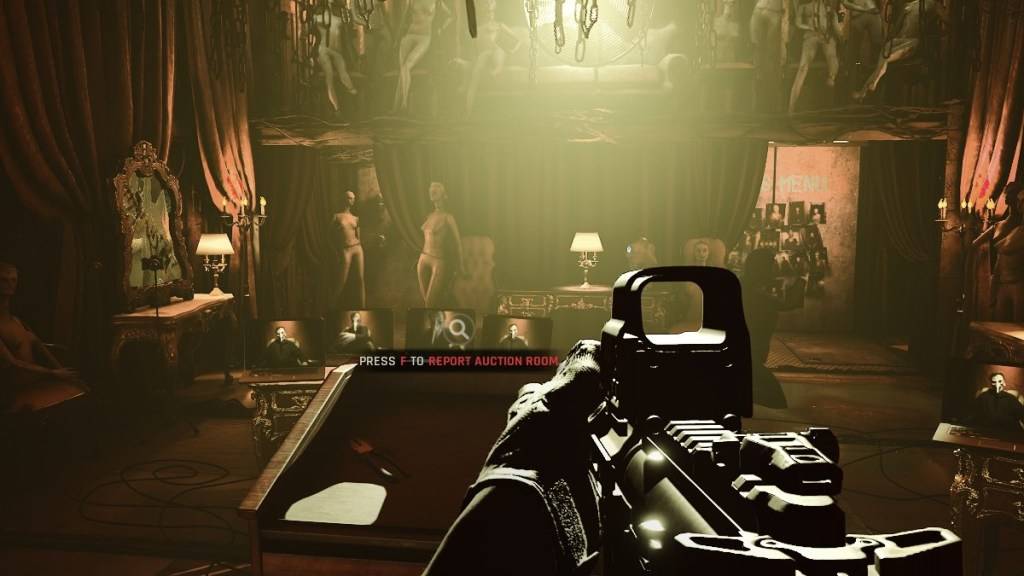
The choice boils down to your hardware. If you're rocking a modern, high-end system with strong DirectX 12 support, opting for DirectX 12 could be a game-changer. It efficiently utilizes your GPU and CPU, spreading the workload across multiple CPU cores for smoother gameplay, higher frame rates, and sometimes even enhanced graphics. Better frames might just keep you alive longer in *Ready or Not*.
However, DirectX 12 can be a double-edged sword for older systems, potentially causing more problems than it solves. If you're on an older PC, sticking with DirectX 11 is safer. While it might not boost performance as much, it's more stable on older hardware.
To wrap it up, use DirectX 12 if you have a modern system for optimal performance. If your setup is older, DirectX 11 is your go-to for stability.
Related: All Soft Objectives in Ready or Not, Listed
How To Set Your Rendering Mode in Ready or Not
When you launch *Ready or Not* on Steam, you'll be prompted to choose your Rendering Mode—either DX11 or DX12. Simply select your preferred mode based on your system's age. Newer PCs should opt for DX12, while older ones are better off with DX11.
If the option window doesn't appear, here's how to fix it:
- In your Steam Library, right-click on *Ready or Not* and select Properties.
- A new window will appear. Click on the General tab, then the Launch Options drop-down menu.
- From there, select your desired Rendering Mode—either DX11 or DX12.
*Ready or Not is available now for PC.*
- 1 STARSEED Update: Codes for January 2025 Released Feb 25,2025
- 2 Pokémon TCG Pocket: Wonder Pick Date, Time, and Promo Cards – February 2025 Mar 03,2025
- 3 How to Get All Ability Outfits in Infinity Nikki Feb 28,2025
- 4 Project Zomboid: All Admin Commands Jan 05,2025
- 5 Black Myth: Wukong Tops Steam Charts Days Before its Launch Jan 07,2025
- 6 Silent Hill f: first big trailer and details Mar 22,2025
- 7 Call of Duty Announces Black Ops 6 Updates Feb 08,2025
- 8 Ukrainian Internet Stalled as 'S.T.A.L.K.E.R. 2' Release Overwhelms Dec 30,2024
-
Budgeting & Investing: Your Guide to Financial Apps
A total of 9
-
Addictive Hypercasual Games for Quick Play
A total of 10
-
Best Role Playing Games for Android
A total of 10